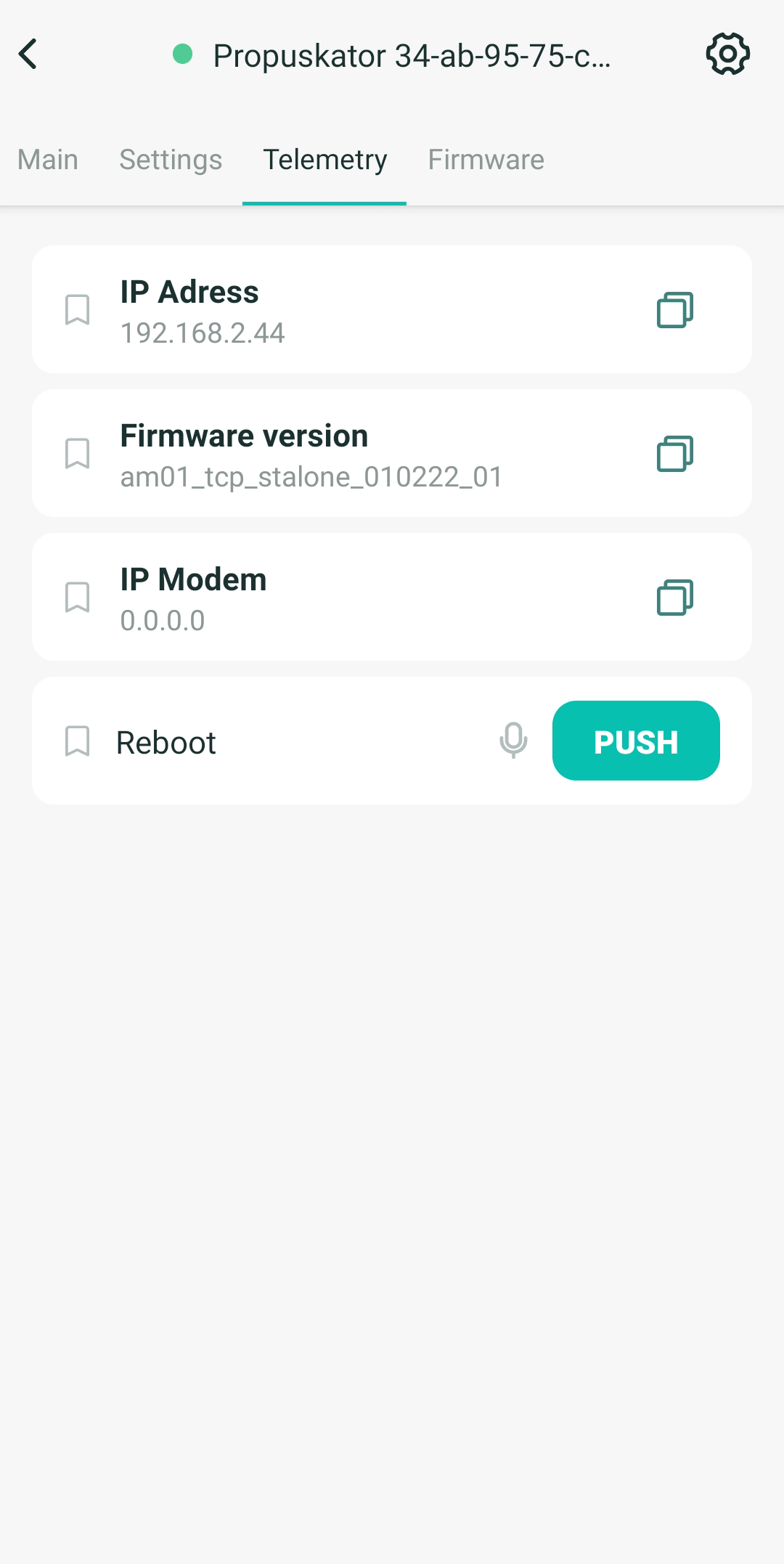Install the app
Install the application on your smartphone or tablet. With its help, you can control newly connected equipment, remotely monitor your devices, track sensor data, etc.
Links to the app: Android, iOS.
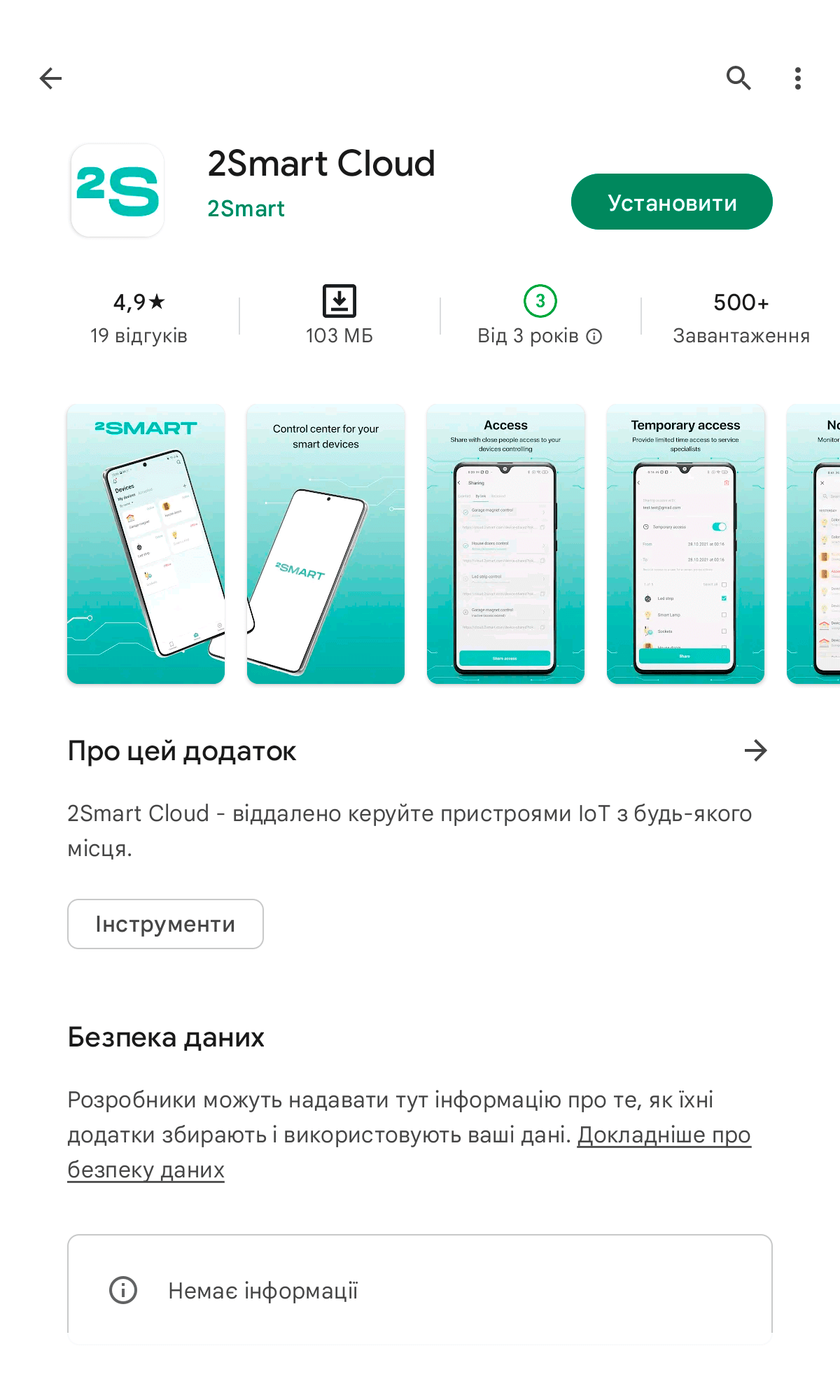
Add device
- Launch the app, create an account, and log in.
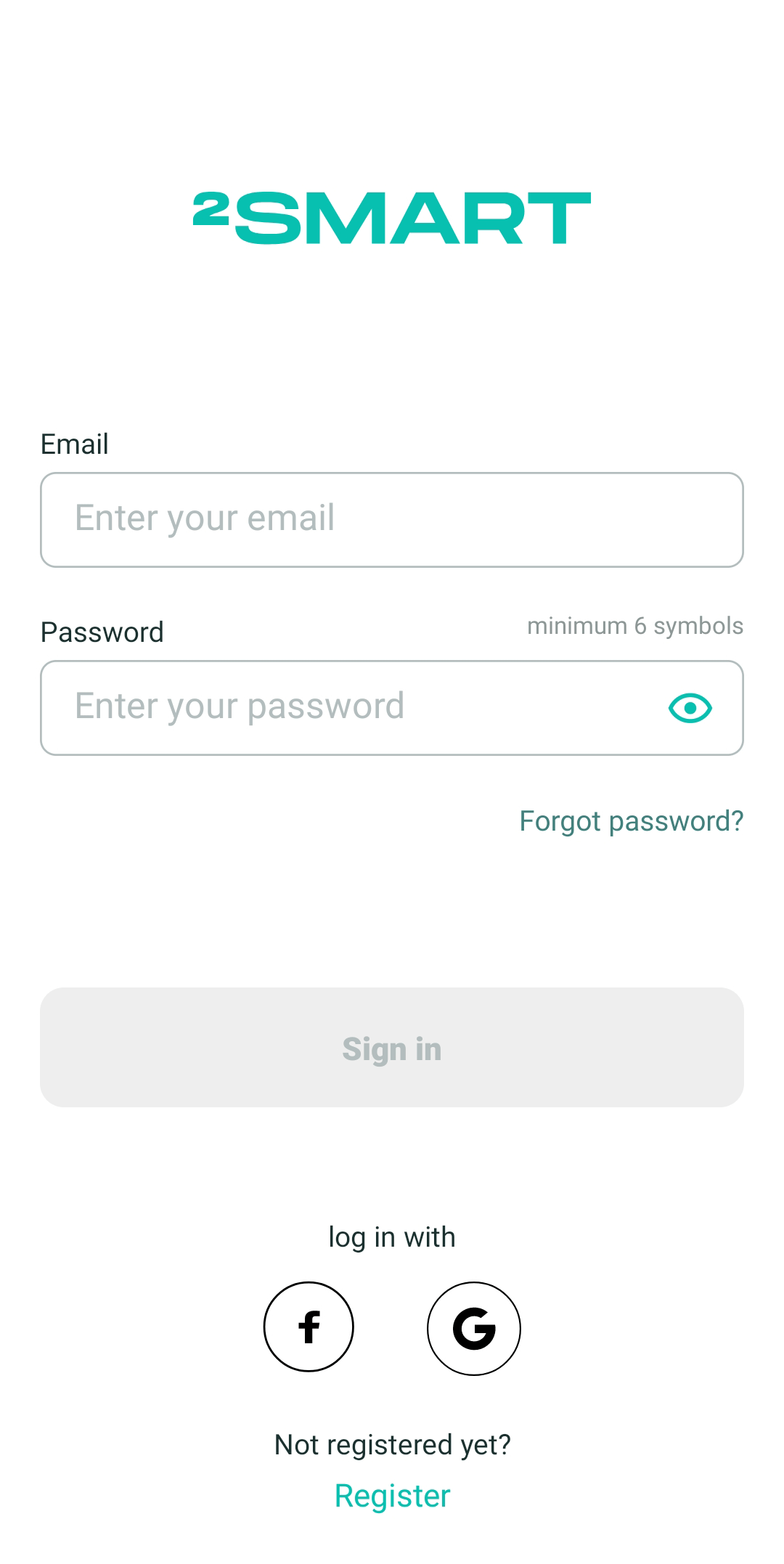
- Go to the “Devices” tab and tap “Add new device”.
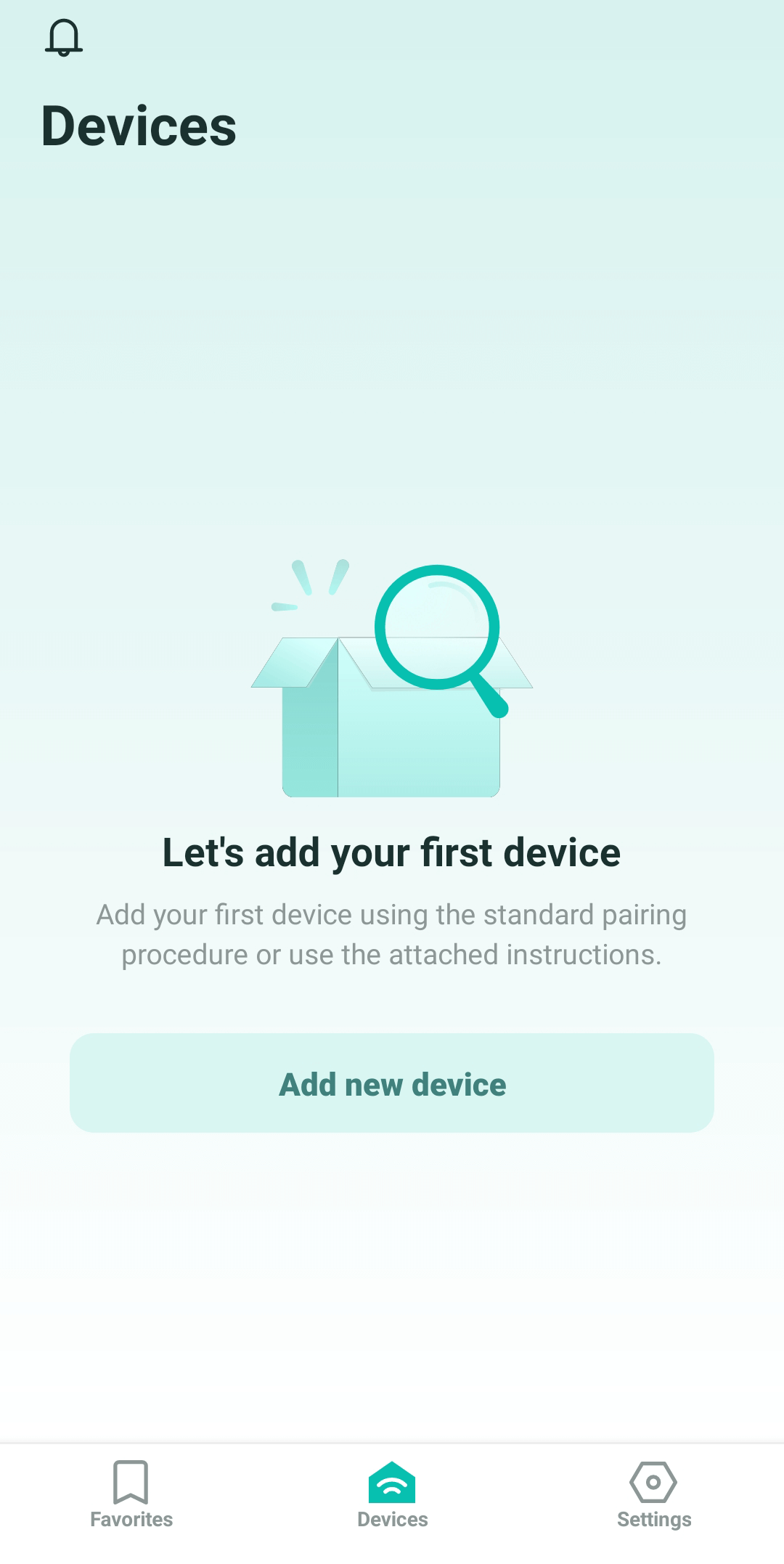
- Select the “Controller Propuskator” item (use the search bar at the top of the screen if necessary).
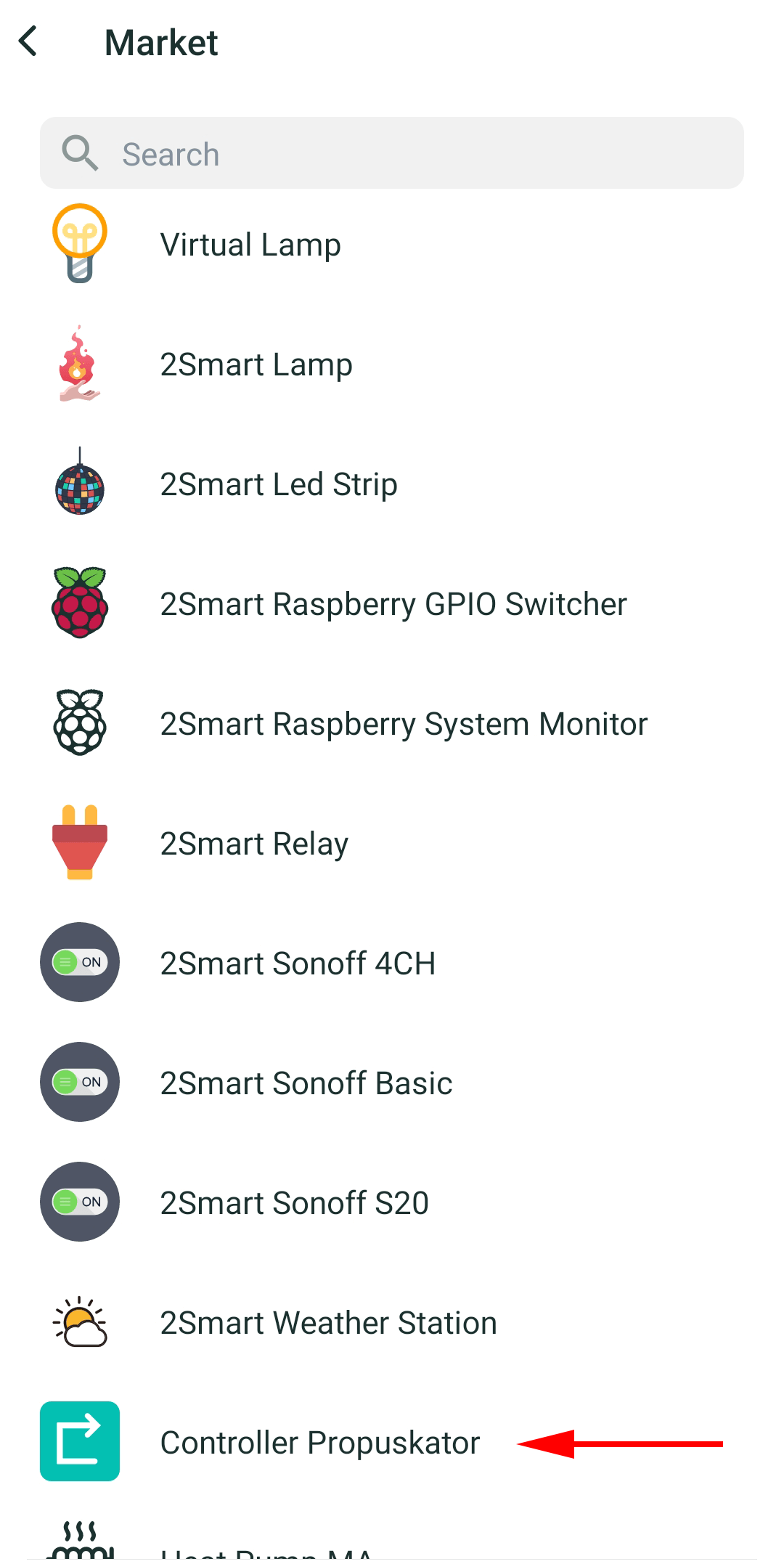
- Read the product description and click “Start pairing”.
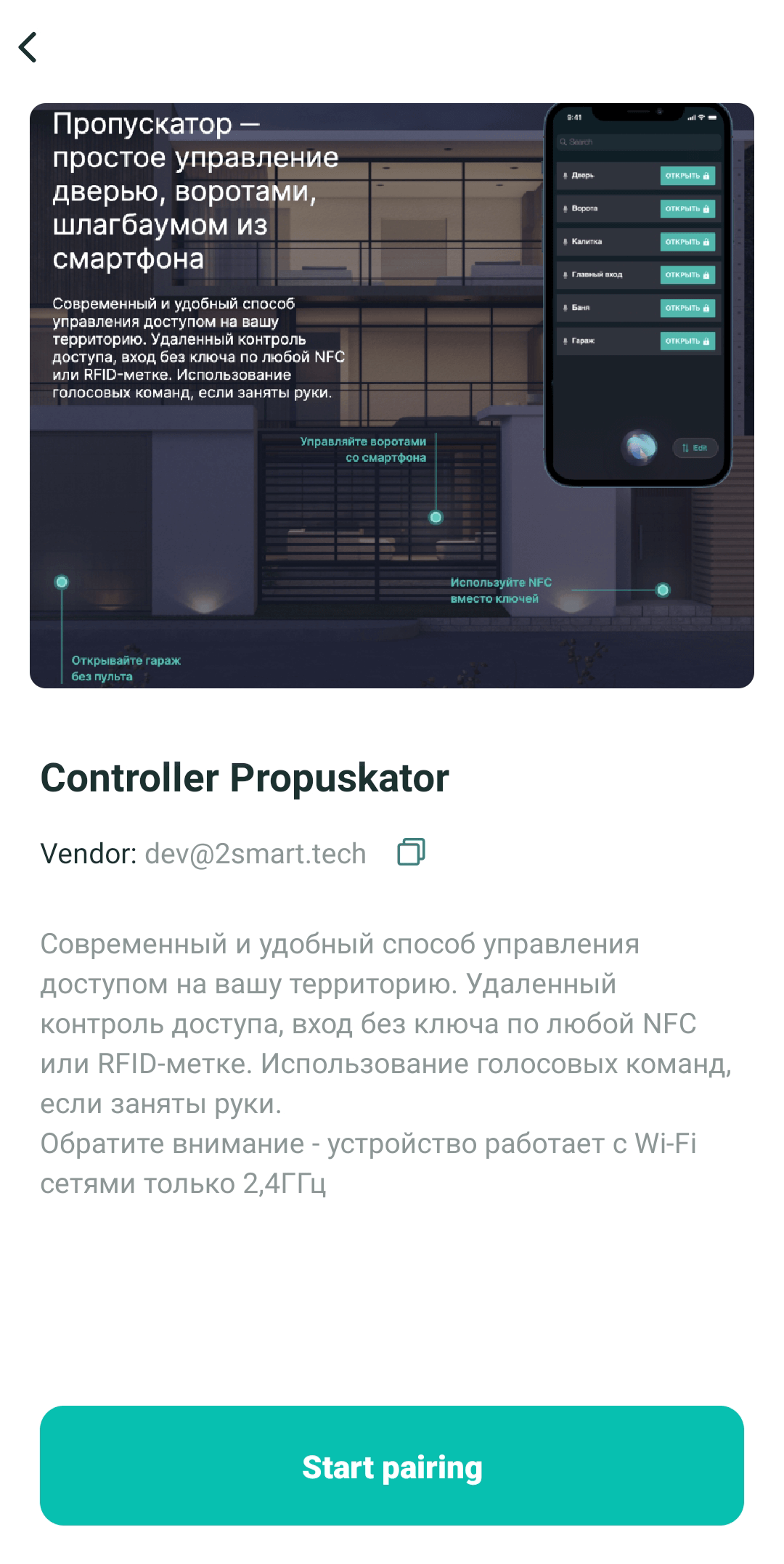
- Specify your Wi-Fi credentials to grant access to the controller. Then click “Continue”. Please note that only 2.4 GHz Wi-Fi networks are supported.
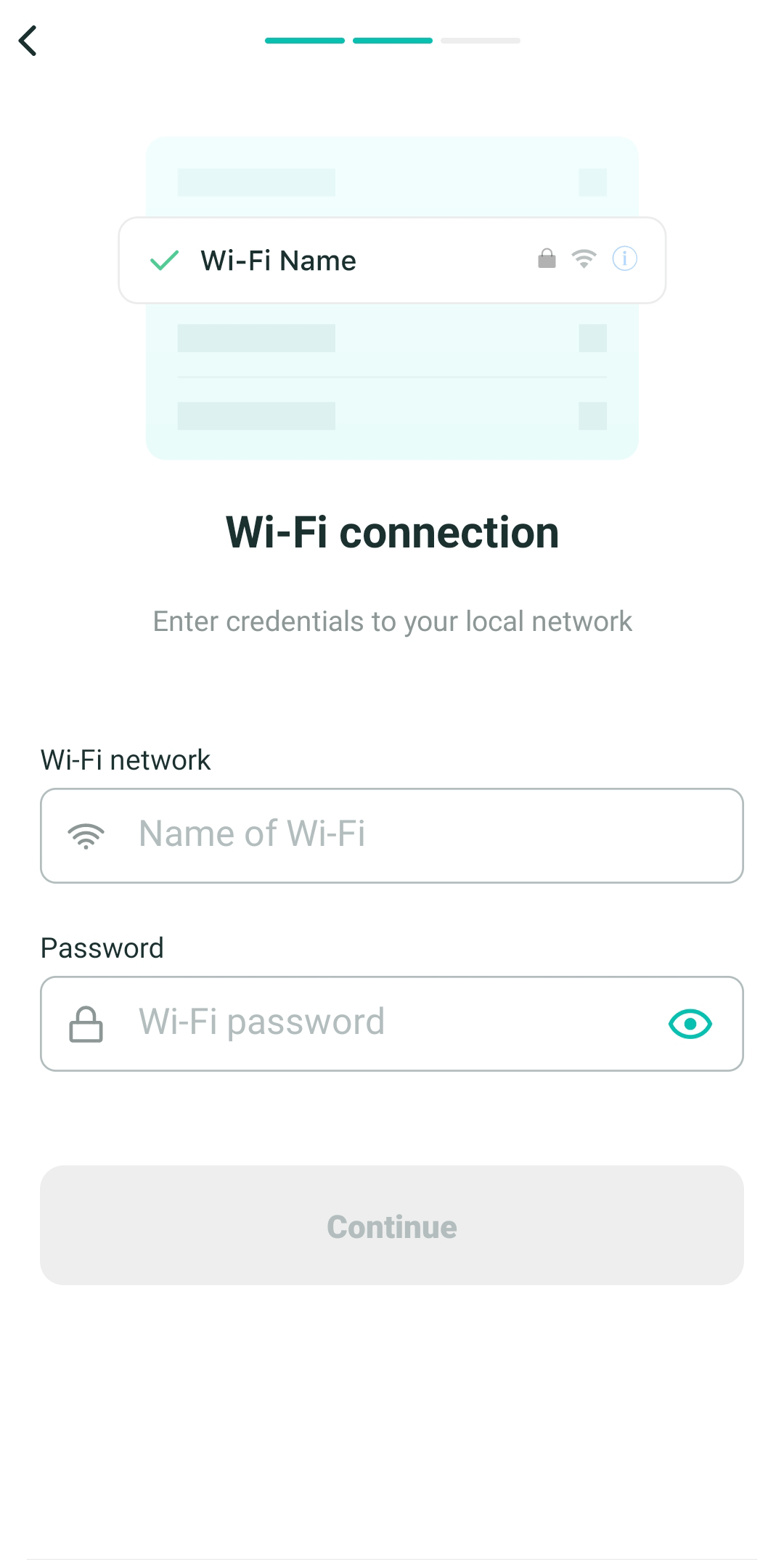
- Go to your smartphone’s Wi-Fi settings by clicking “Open Wi-Fi settings” and connect to the controller’s hotspot – by default, its name is the device’s MAC address (in the screenshot, the network is “CP-e0-e2-e6-d8-d1-78”, in your case the character set will be different).
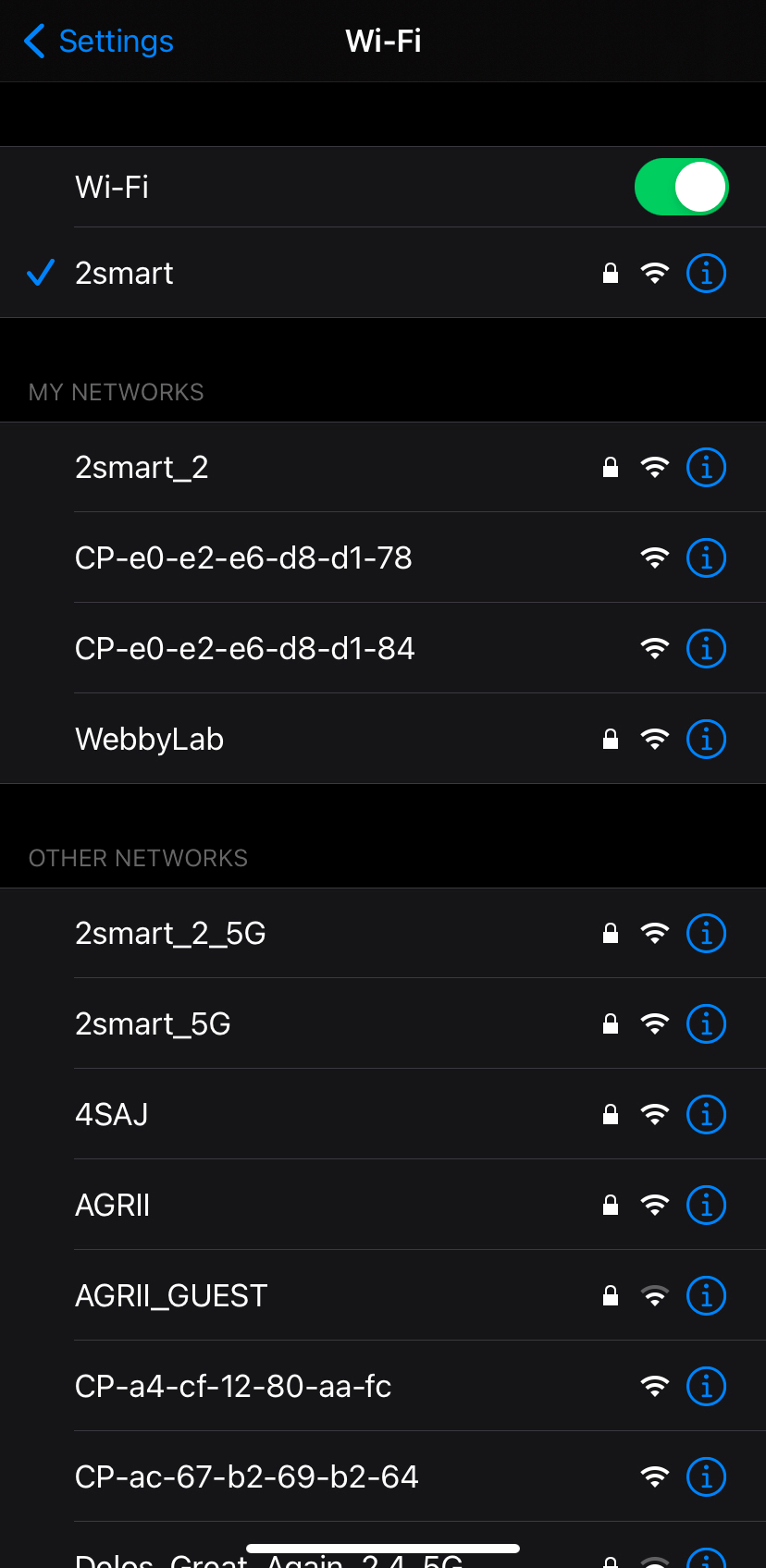
- After connecting to the controller’s network, tap the “Complete the pairing” button.
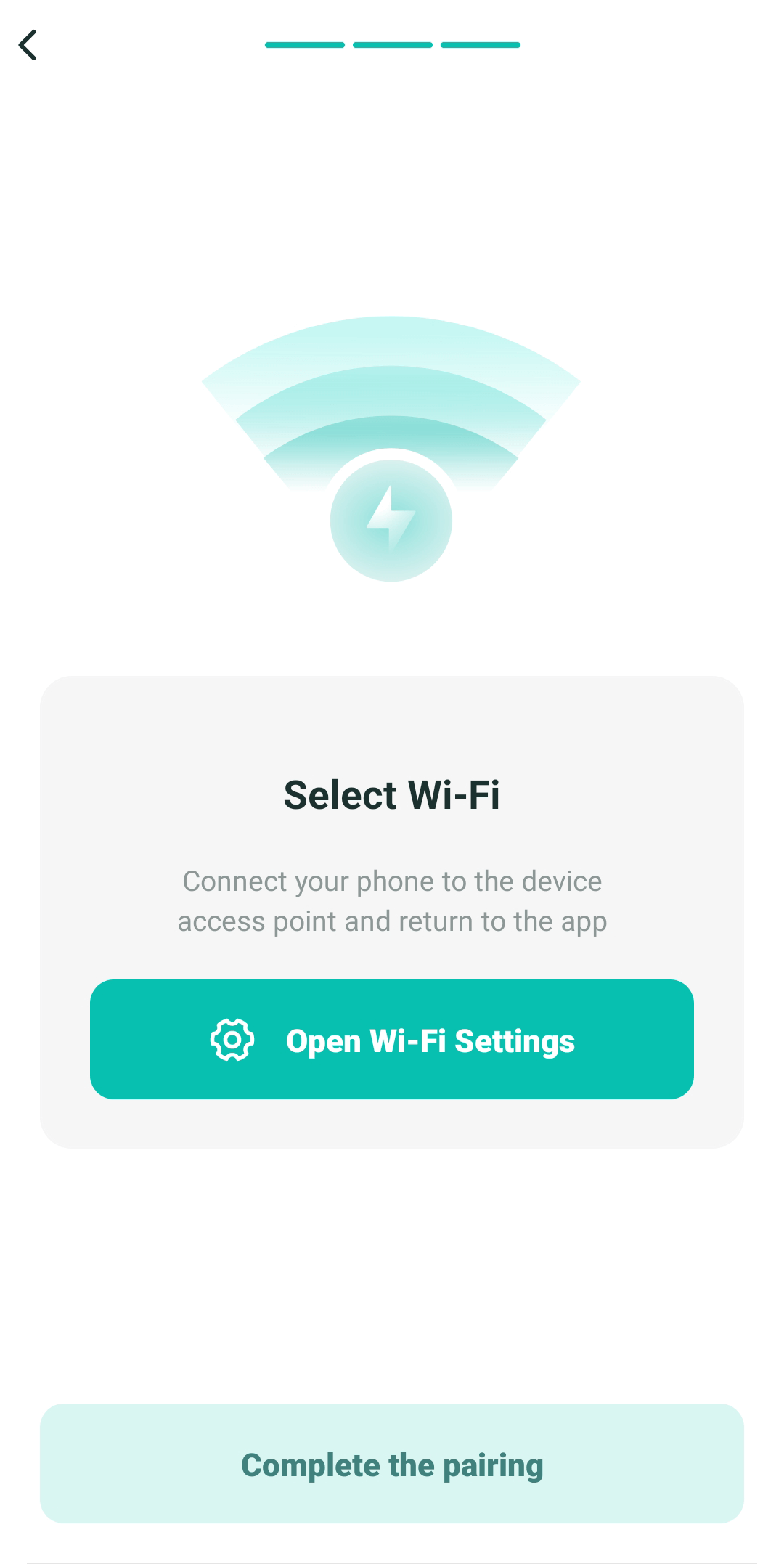
At this stage, your smartphone may indicate that it is connected to a Wi-Fi network without access to the Internet and offer to switch to another network. You do not need to do this until the controller setup is complete. - After successfully setting up the device, you will receive a notification. Now all the 2Smart Cloud features are available to you!
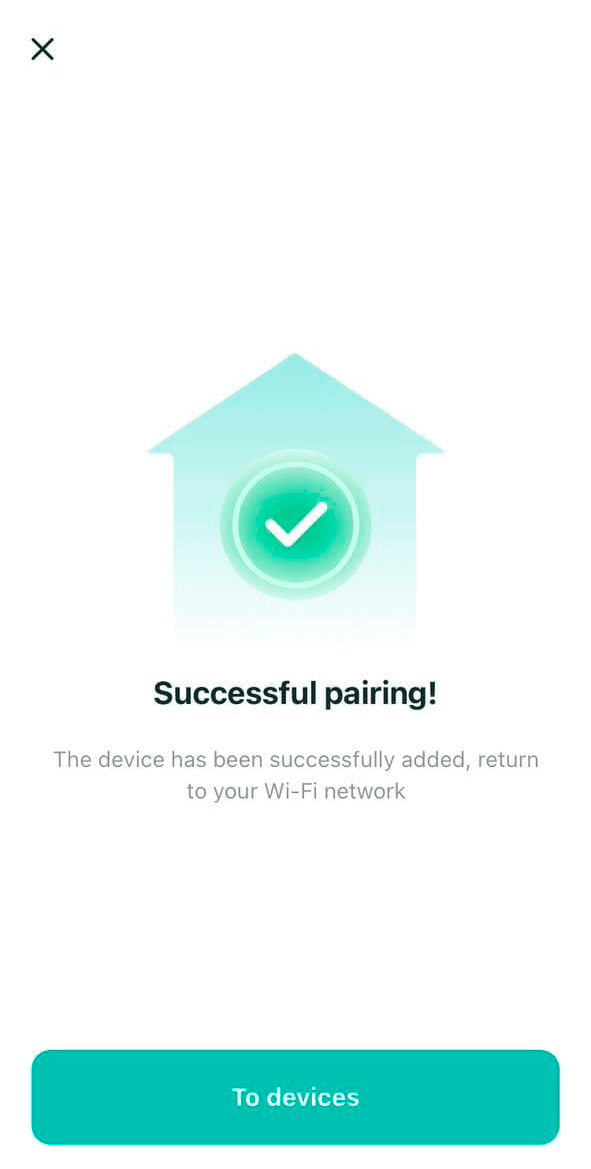
Done! Keys are no longer needed
Now you can remotely control an electromechanical door lock or gate connected to our controller.
All devices connected to 2Smart Cloud in the application interface:
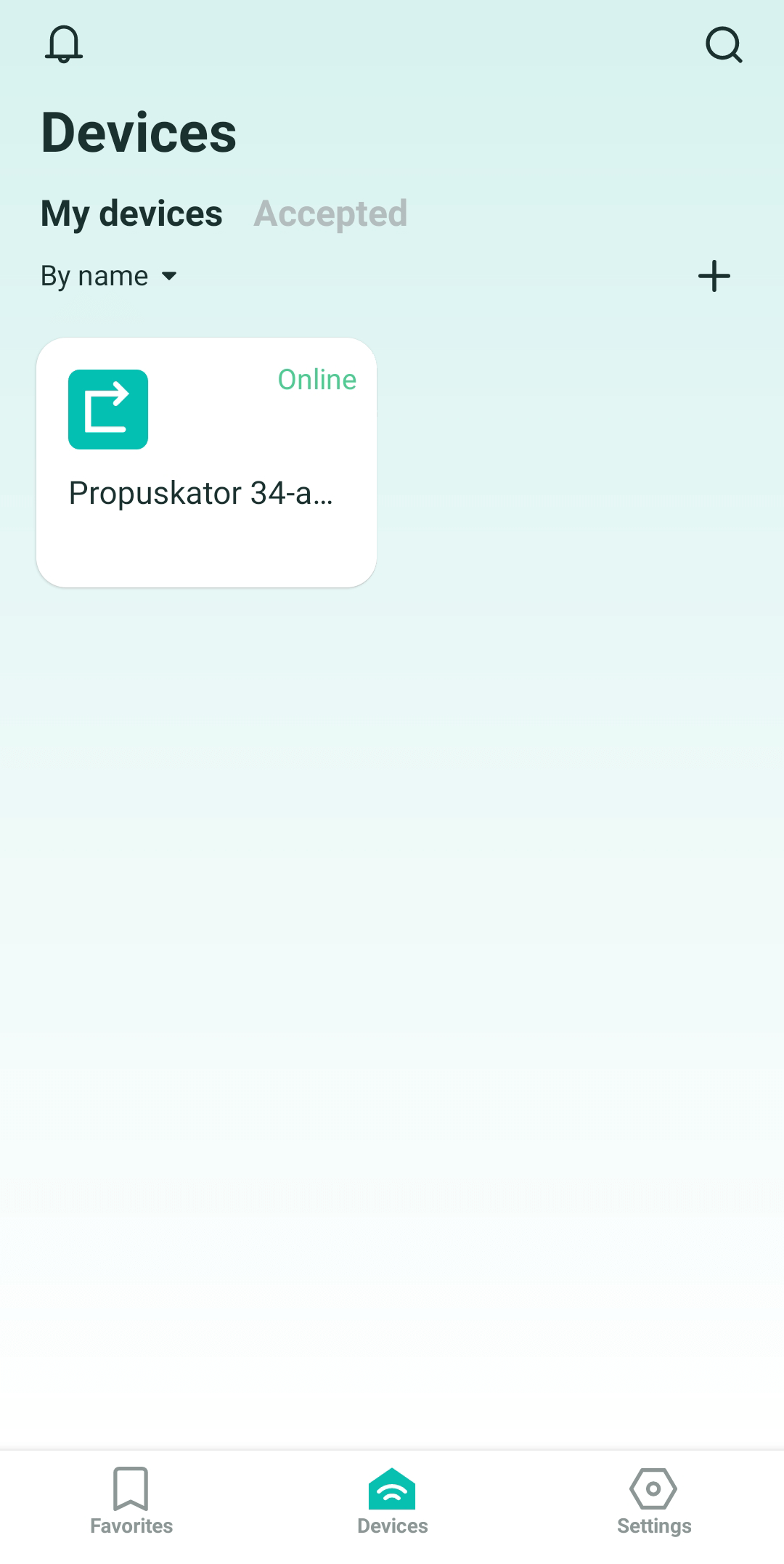
Device screen:
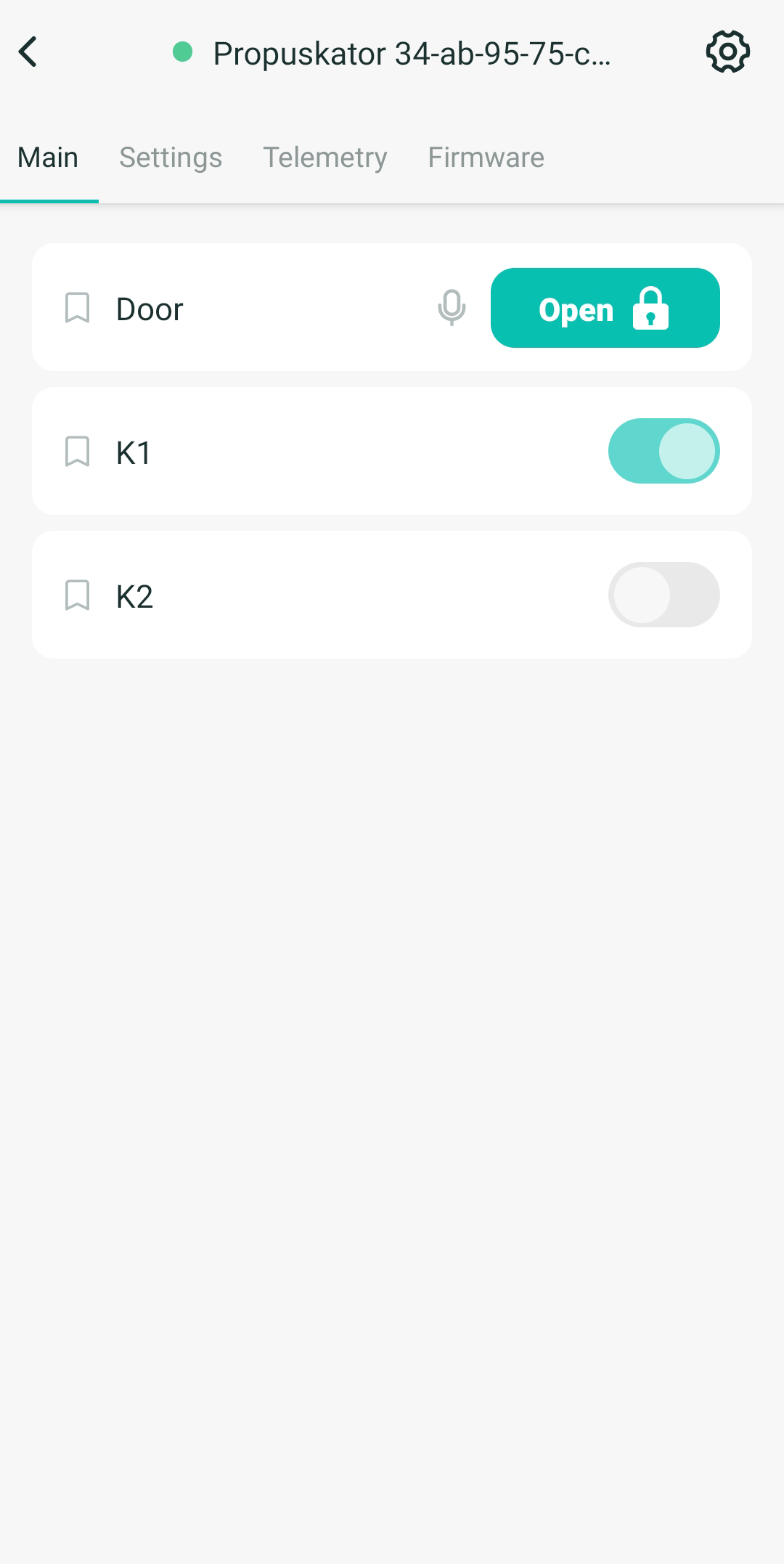
Device settings screen:
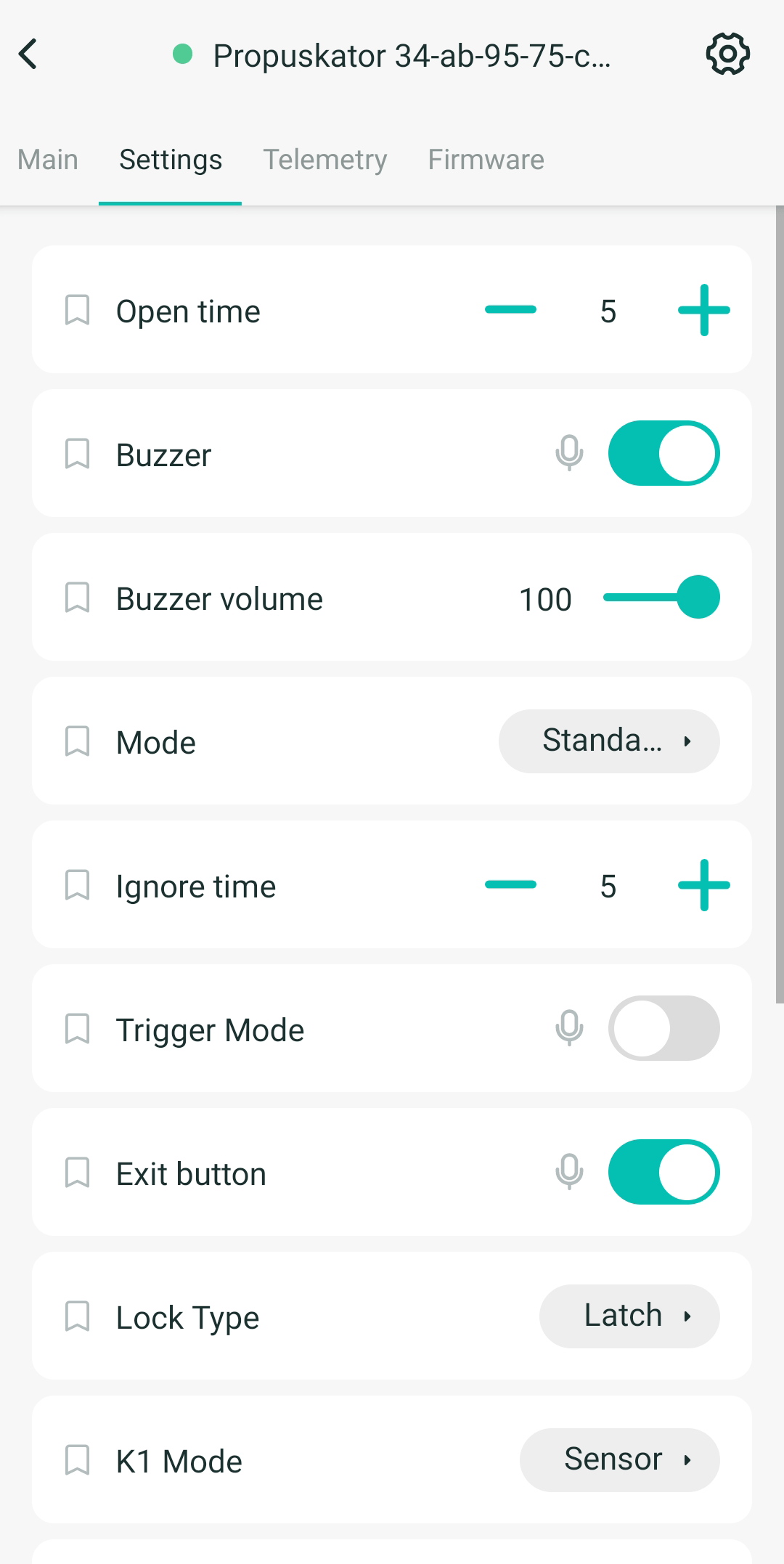
Device telemetry screen: