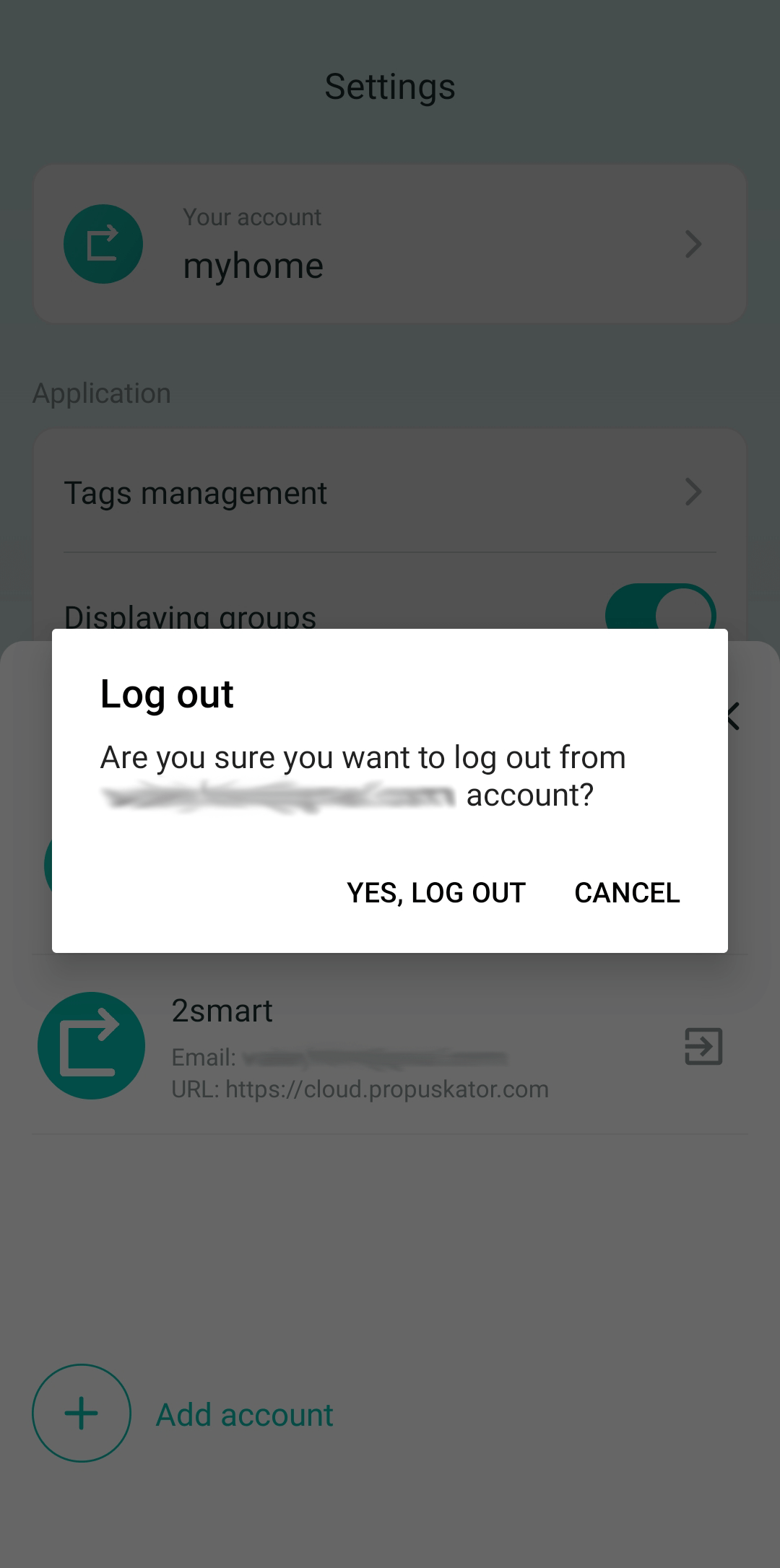The Propuskator mobile application supports simultaneous authorization in several accounts. The user can switch accounts at any time – for example, to choose between the work account of the organization’s ACS or the personal account for a home access control system.
How to use multiple ACS Propuskator accounts on one smartphone
Only ACS users permitted to use the mobile application to manage access points can log in to the Propuskator application. Please contact your system administrator for this permission.
The first time you use the app, you need to register. To do this, specify the ACS workspace name. You can check it with your system administrator. You can also find the workspace name in the e-mail invitation to install the mobile application.
To register, you will need to specify the email address that the administrator entered in the user settings. Also, you need to create a password.
To use multiple accounts in the app, follow these steps:
- Sign in to the Propuskator mobile app with one of your accounts.
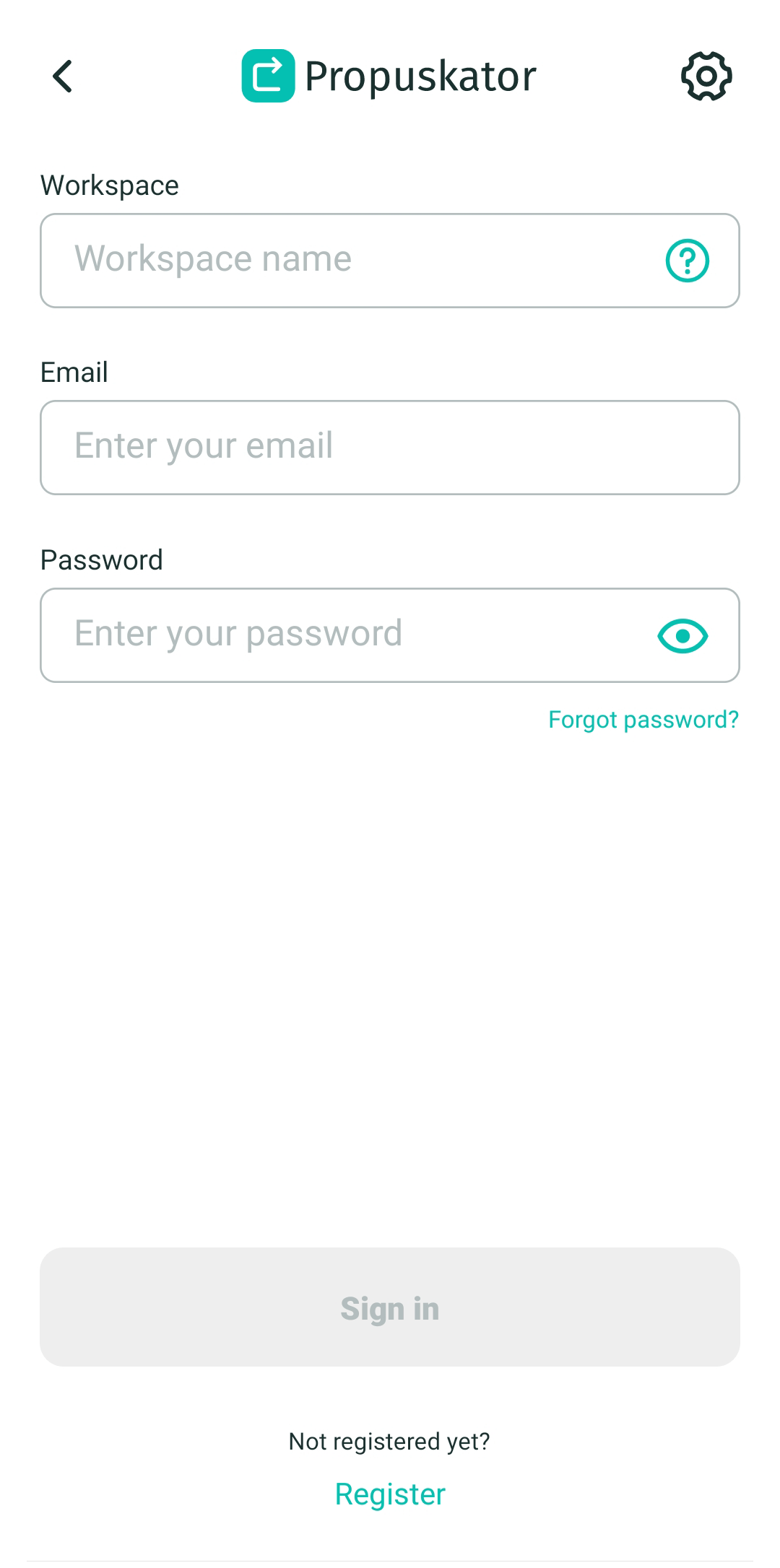
- Go to the “Settings” screen and select the “Your account” menu item.
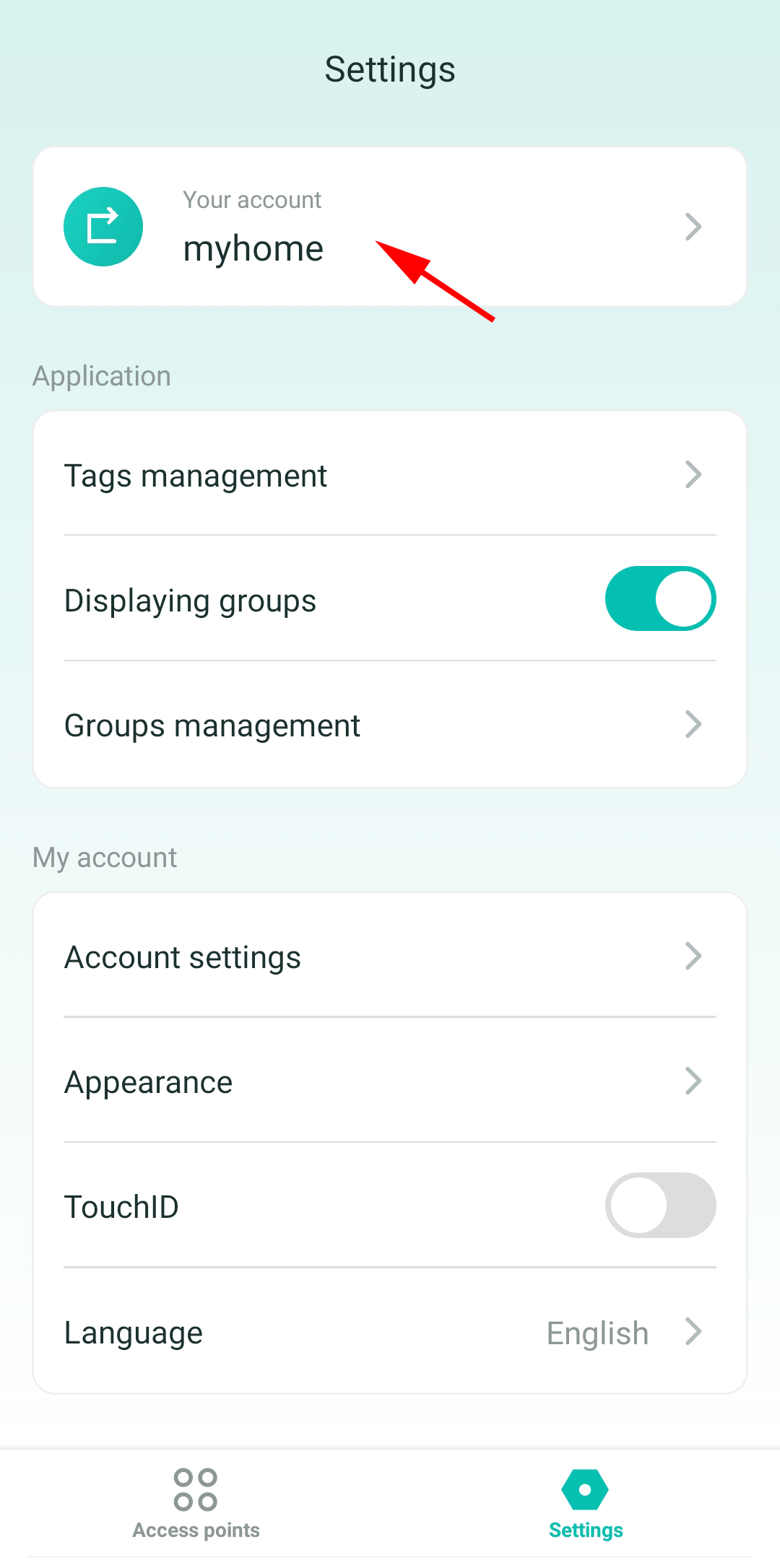
- In the menu that appears, click “Add account”.
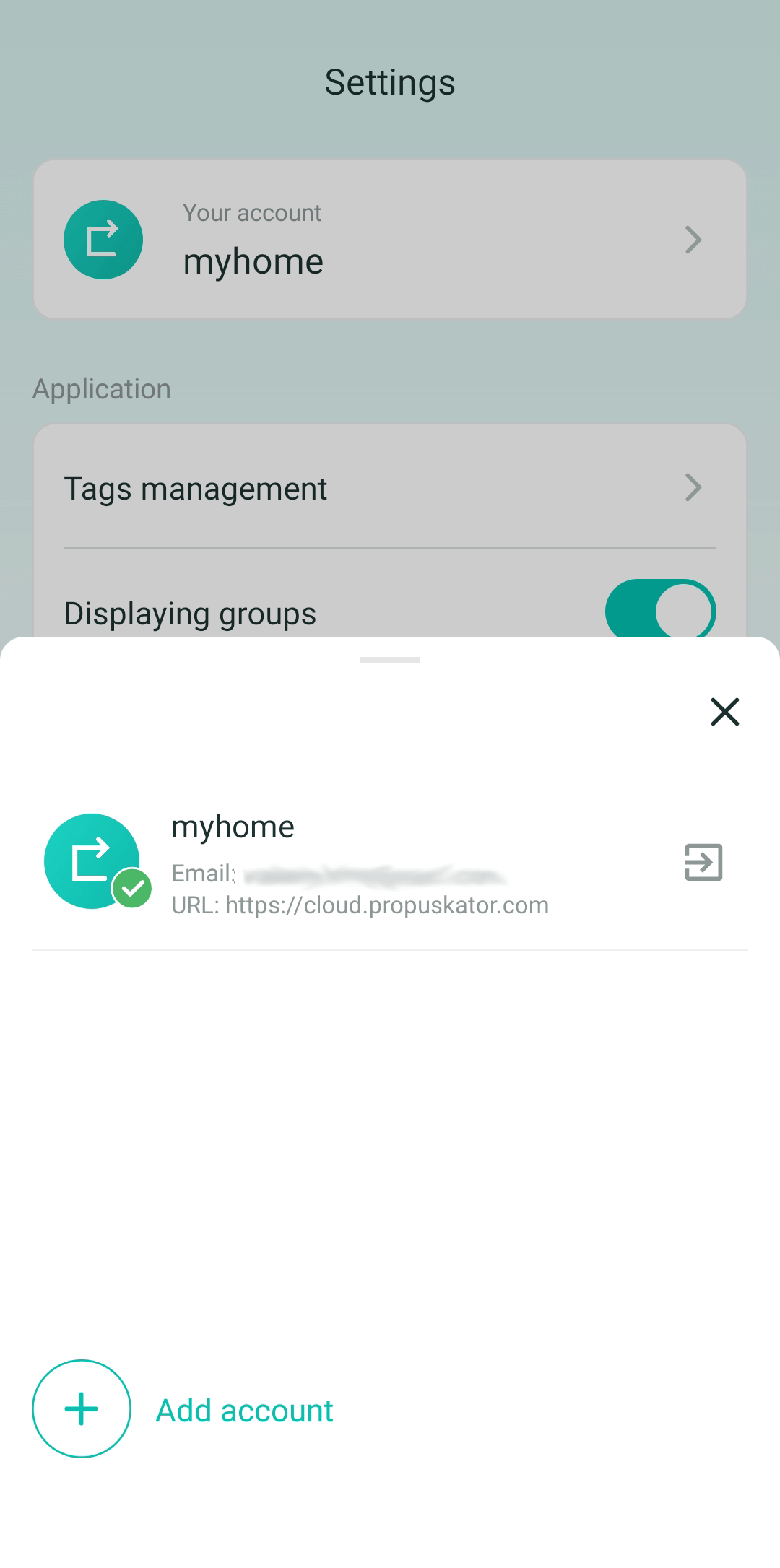
- In the authorization window, enter the credentials of the second account – it can belong to the same or a different workspace. If you haven’t created an account yet, click “Register”.
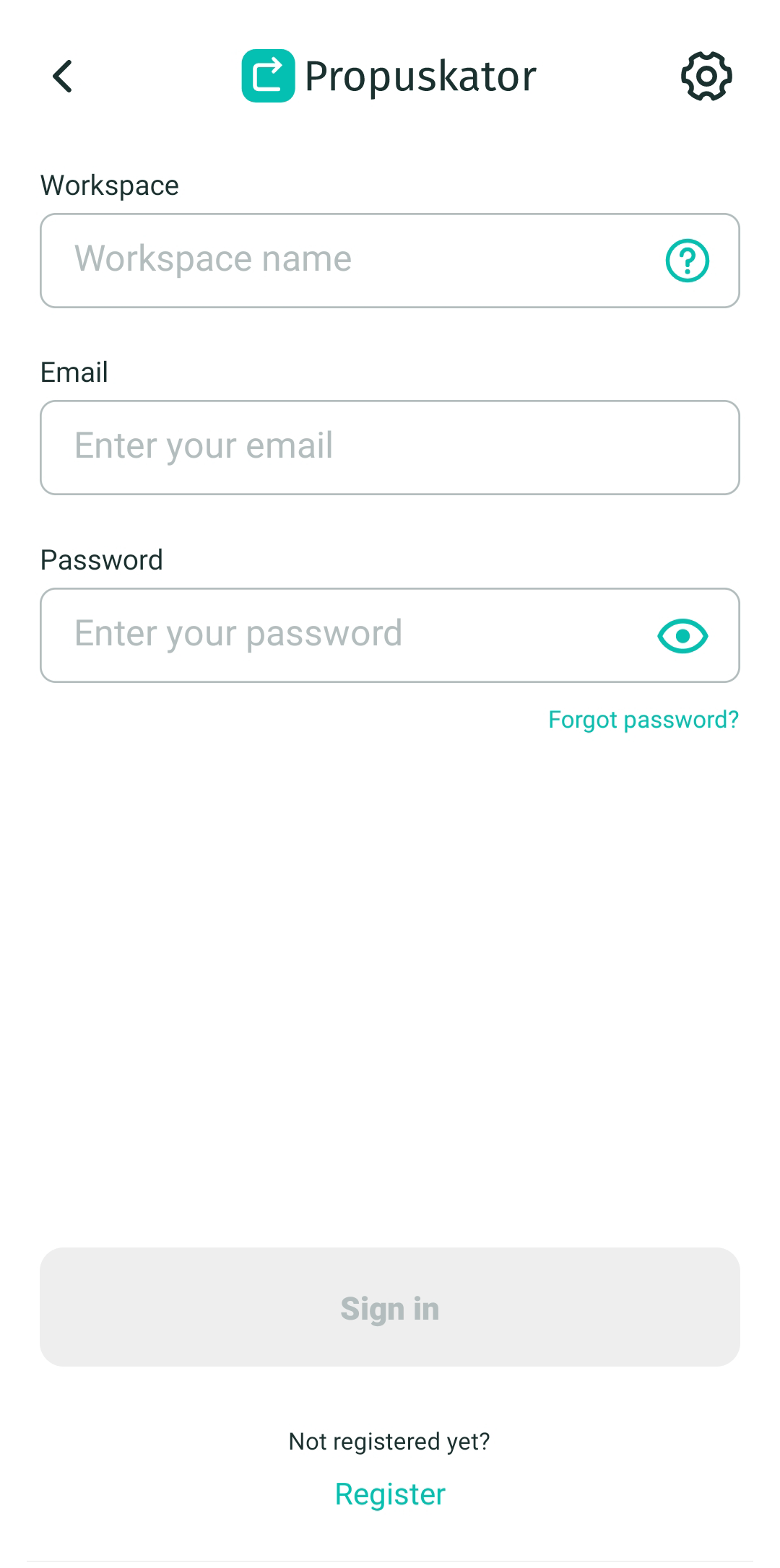
- After you sign in to another account, you’ll receive a notification.
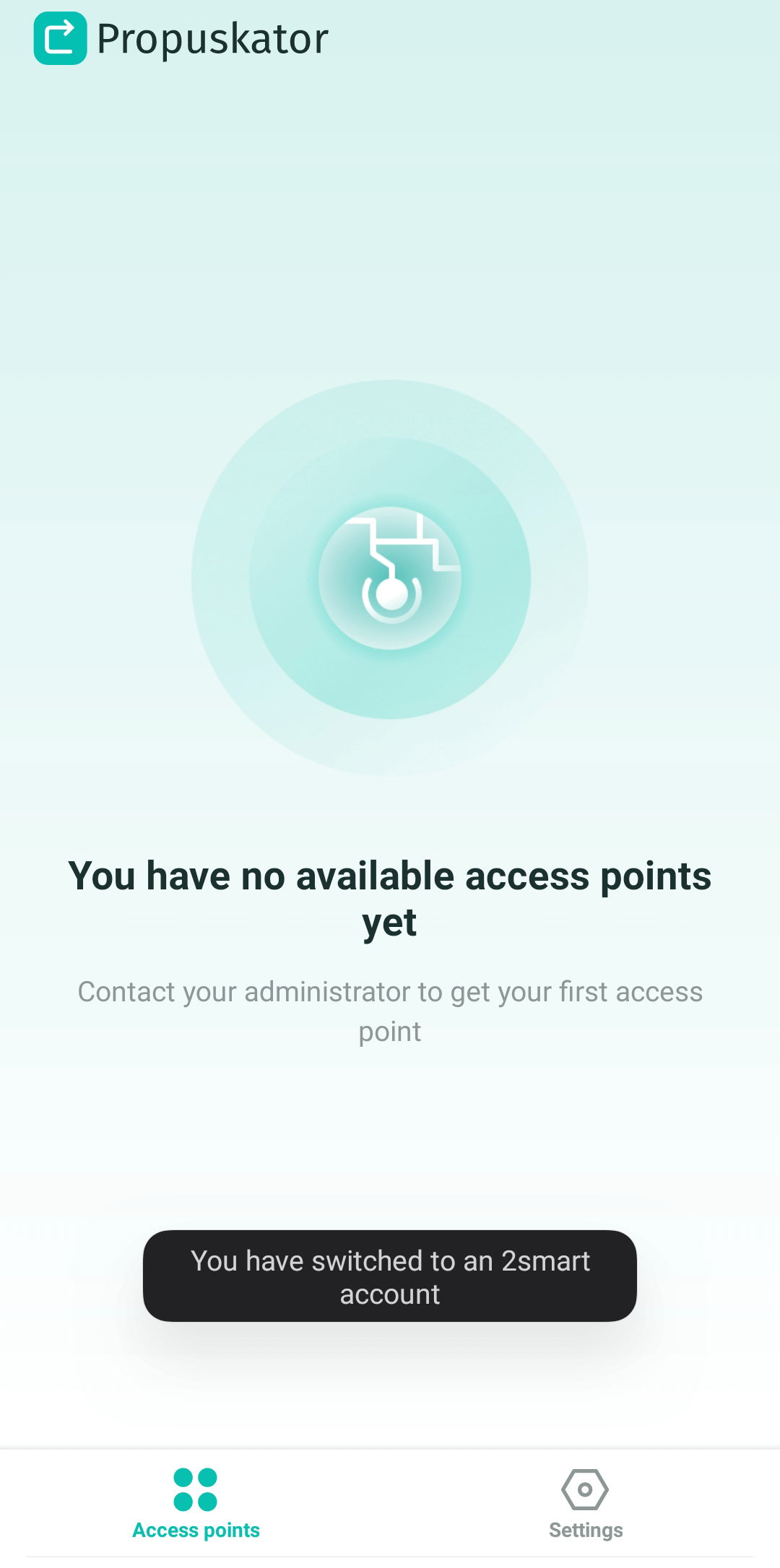
- To switch between accounts, go to the “Settings” screen and select the “Your account” item. In the menu that appears, select the account you want to switch to. The current account is marked with a green check mark.
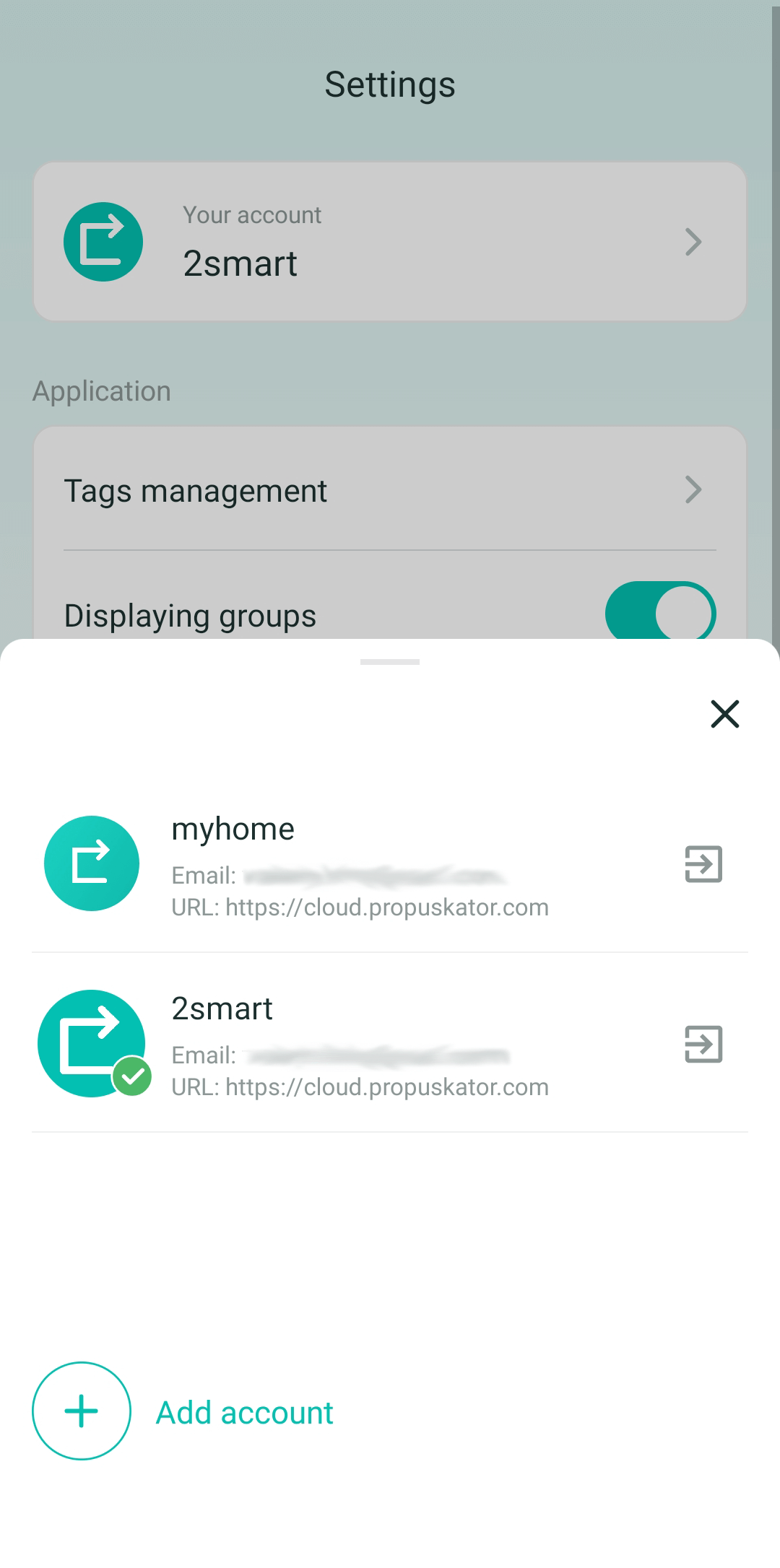
- Confirm the account switch.

- After you switch the account, you will receive a notification.
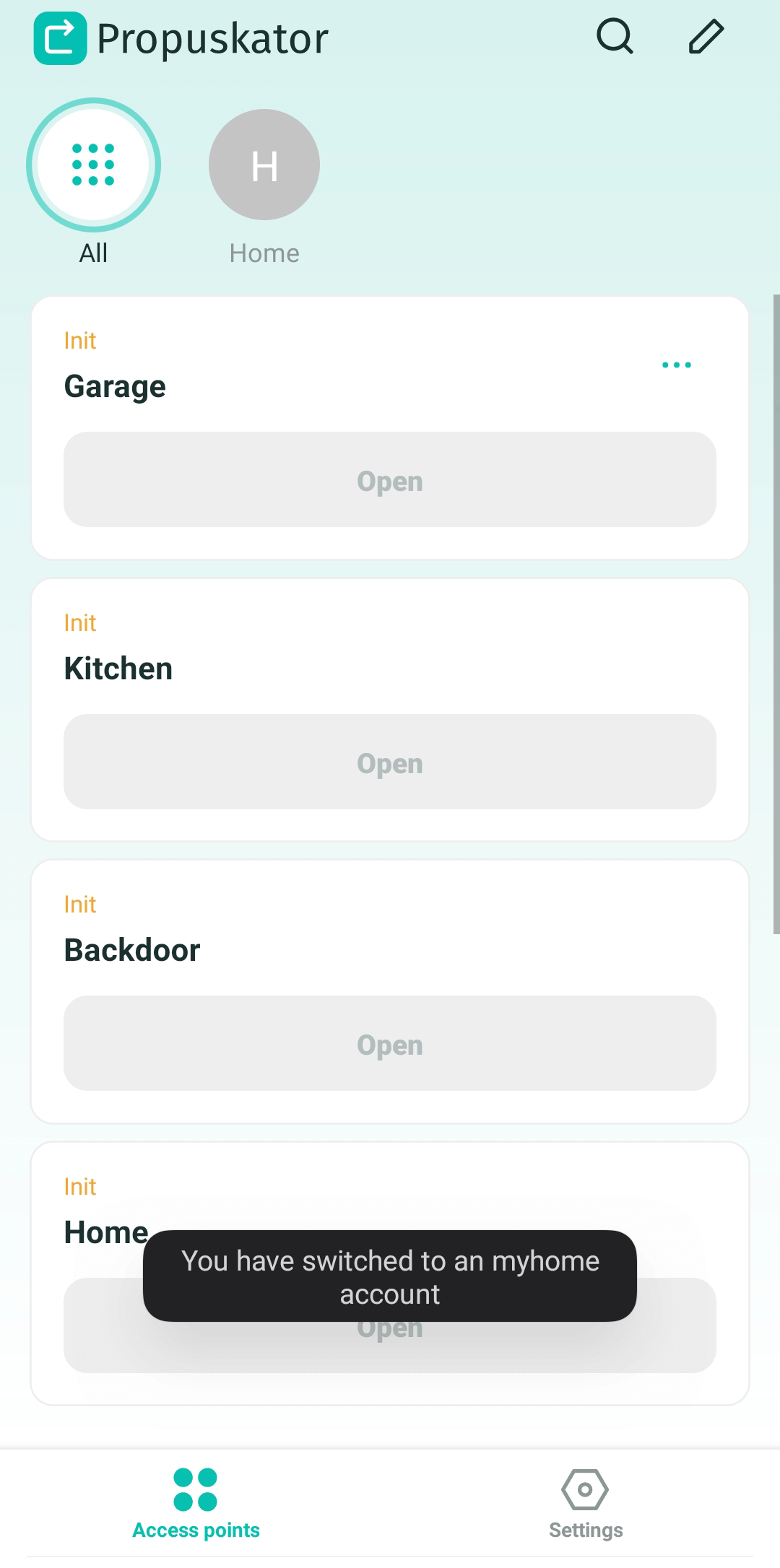
Once you’ve logged in to the app with all your accounts, you can quickly switch between them without entering a password. This is convenient if the Propuskator ACS is installed on several objects to which you have access. To remotely open a gate, wicket, or barrier at any such facility, you will be enough to switch the account.
How to remove an account from the list
- To remove an account from the list, use the “Log out” button in the account selection menu.
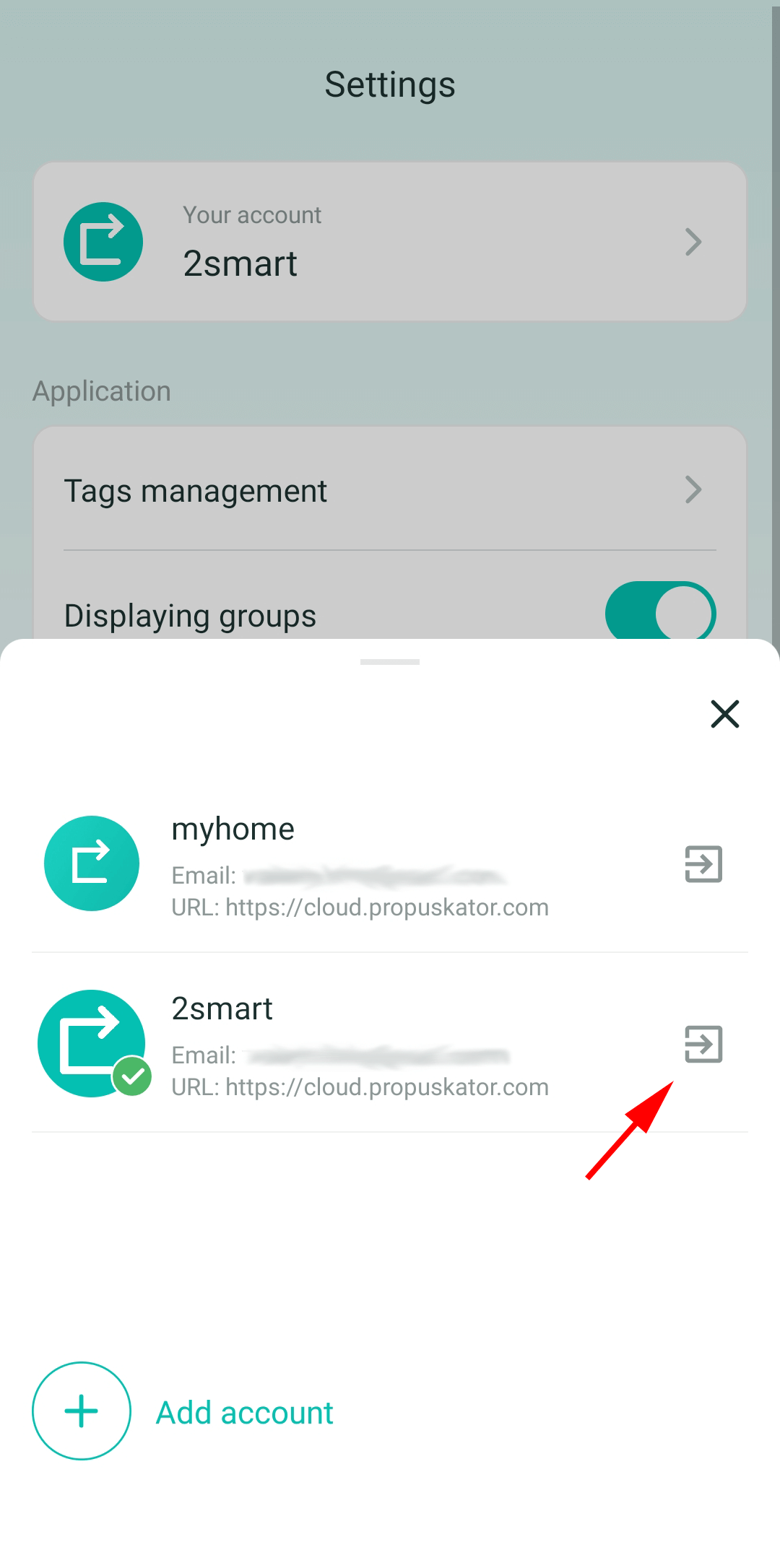
- Confirm logging out of your account.