The Propuskator ACS user can manage their tags using a mobile application. With the permission of the ACS administrator, the subject can also independently assign a new tag to themselves – for this, they need to know its identifier in the system.
Tags management in the Propuskator mobile app
Propuskator mobile application users can manage their tags from their smartphone:
- temporarily disable the tag, making it inactive – for example, for a vacation period, so that no one can use it;
- unlink the tag from their account by removing it in the app.
Users can also manually add a new tag using a mobile application if the ACS administrator has granted them the appropriate permission.
Temporary tag disabling
- In the Propuskator mobile app, go to the “Settings” screen and select the “Tags management” item.
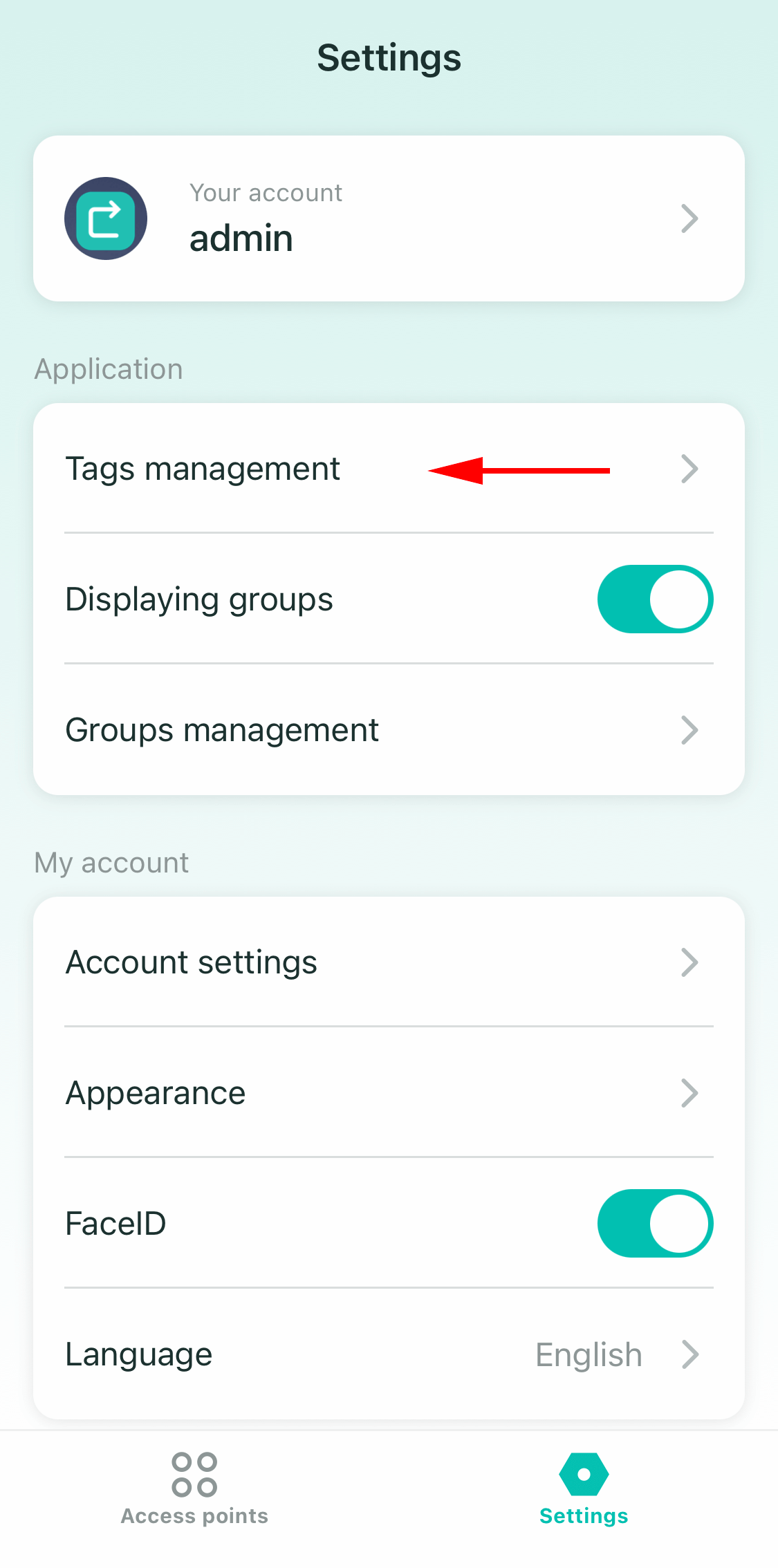
- Tap on the settings icon (three dots) next to the name of the desired tag.
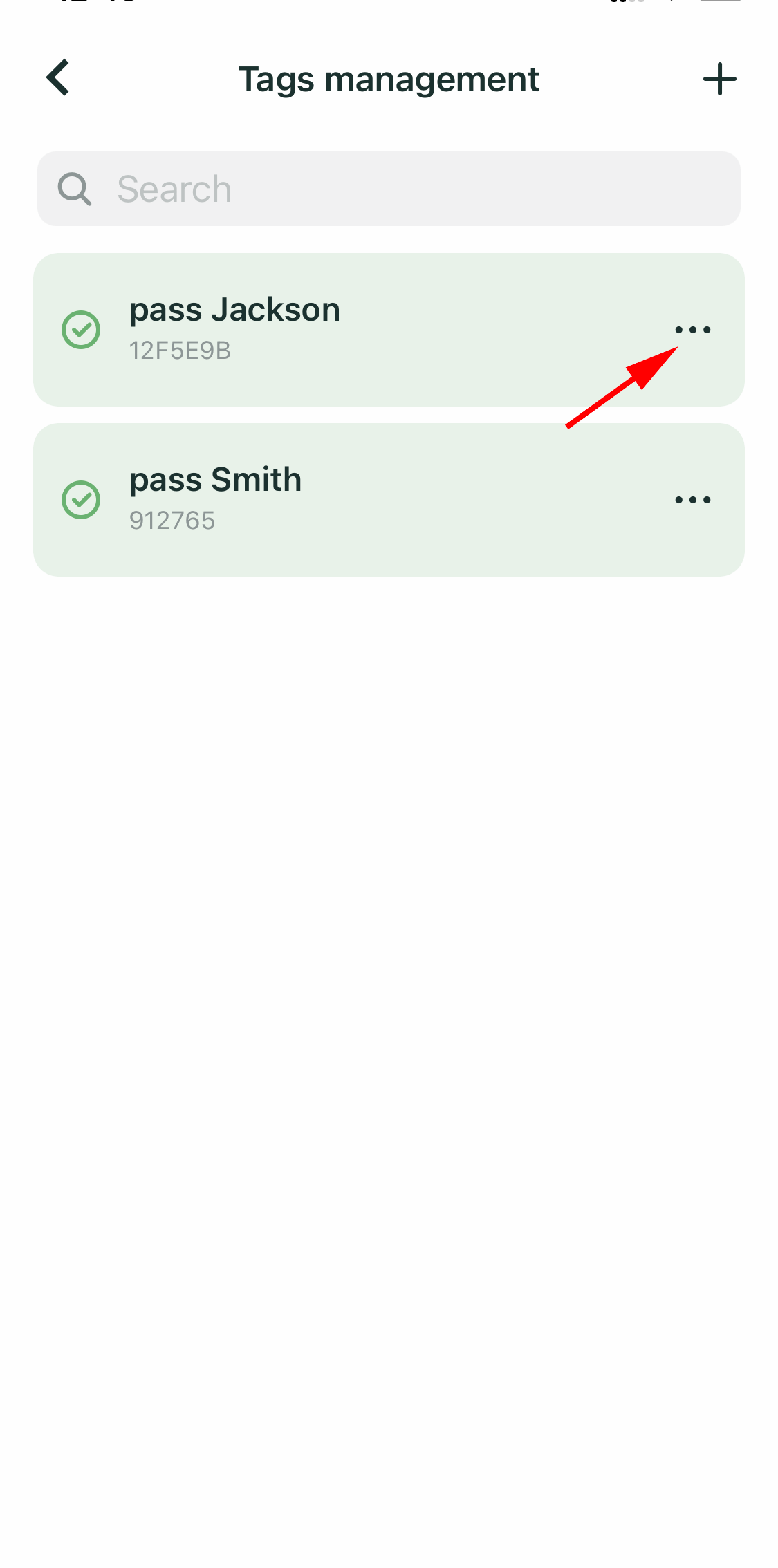
- Select the “Turn off the tag” item in the menu that appears.
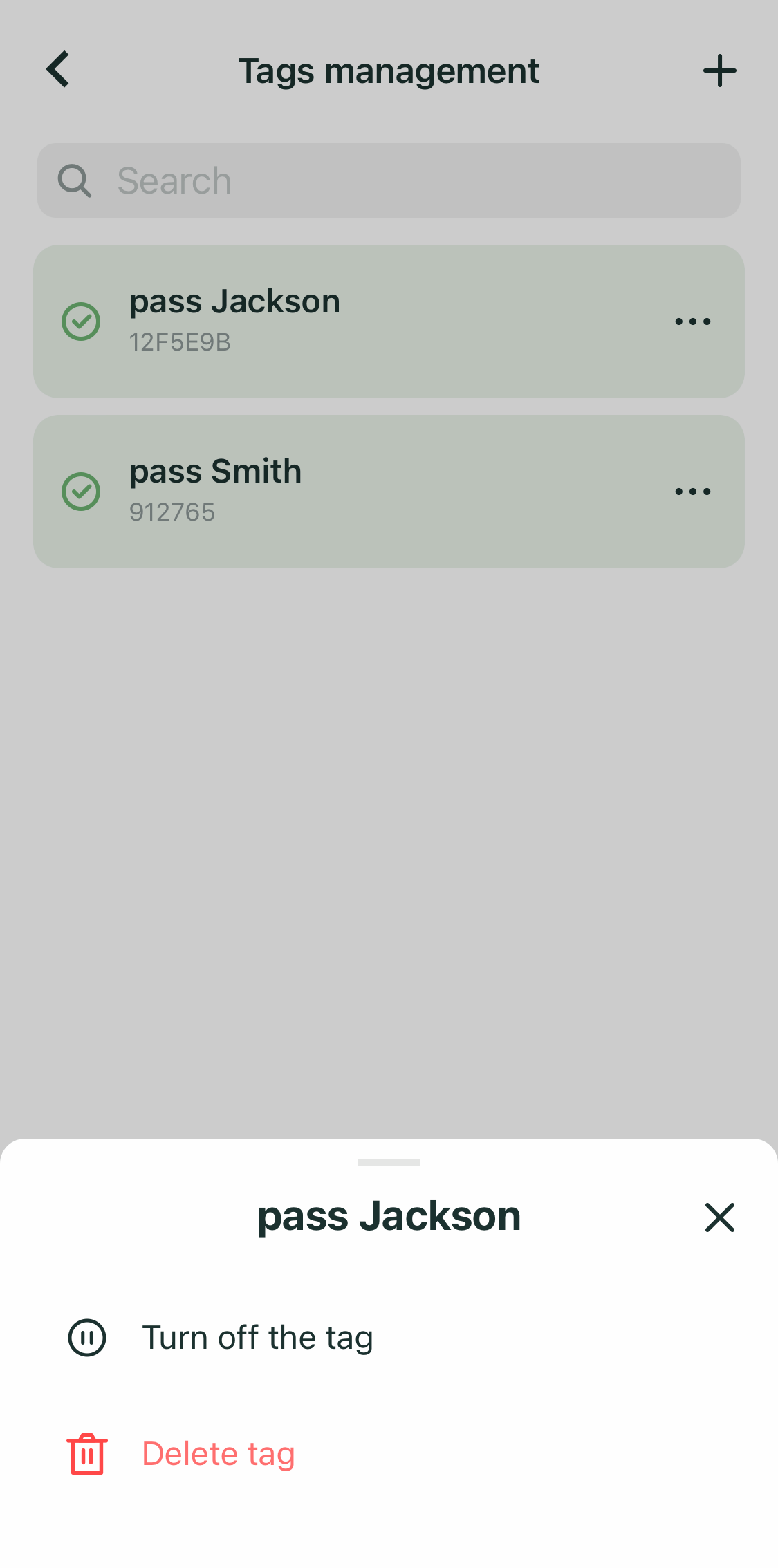
- The tag will become temporarily inactive.
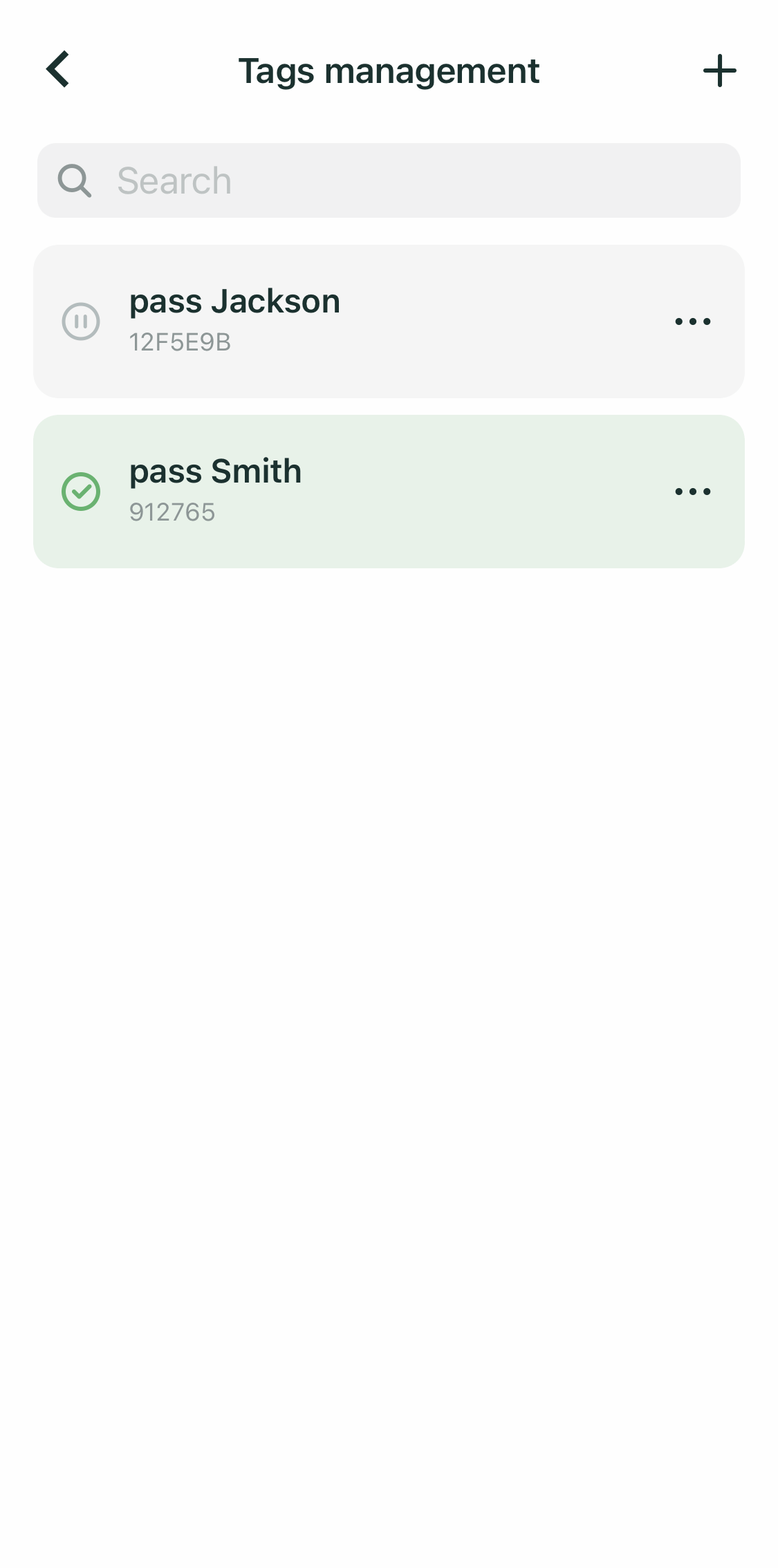
- If necessary, disable your other tags in the same way.
Tag enabling
- In the Propuskator mobile app, go to the “Settings” screen and select the “Tags management” item.
- Tap on the settings icon (three dots) next to the name of the desired tag.
- Select the “Turn on the tag” item in the menu that appears.
- The tag will become active, and you can use it again to manage the access point.
Unlinking a tag from the account
- In the Propuskator mobile app, go to the “Settings” screen and select the “Tags management” item.
- Tap on the settings icon (three dots) next to the name of the desired tag.
- Select the “Delete tag” item in the menu that appears.
- Confirm that you want to remove the tag from your account.
An unlinked tag will no longer be displayed in the list. At the same time, information about it will be stored in the ACS. If necessary, the administrator can reissue it to the same user or provide it to another subject. If the user has permission to add tags using the application independently, they can restore the deleted tag if they know its identifier in the ACS.
Adding a new tag using application
For the user to add new tags using the application, the administrator must give them the appropriate permission – in the ACS subject card, the item “Allow adding tags using the mobile app” must be active.
- In the Propuskator mobile app, go to the “Settings” screen and select the “Tags management” item.
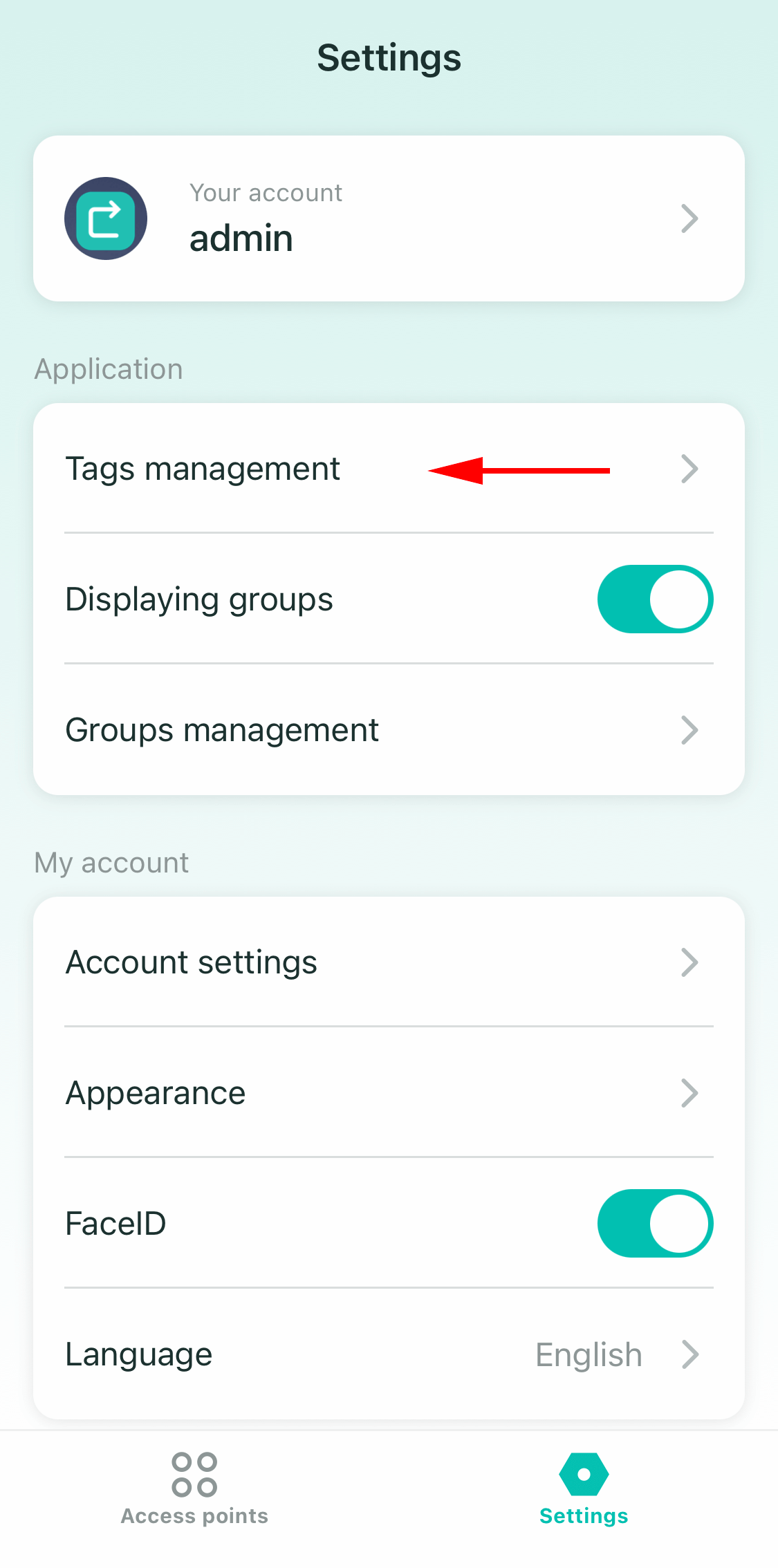
- Tap the “+” icon in the top right corner. If the tags list is empty, tap the “Add new tag” link.
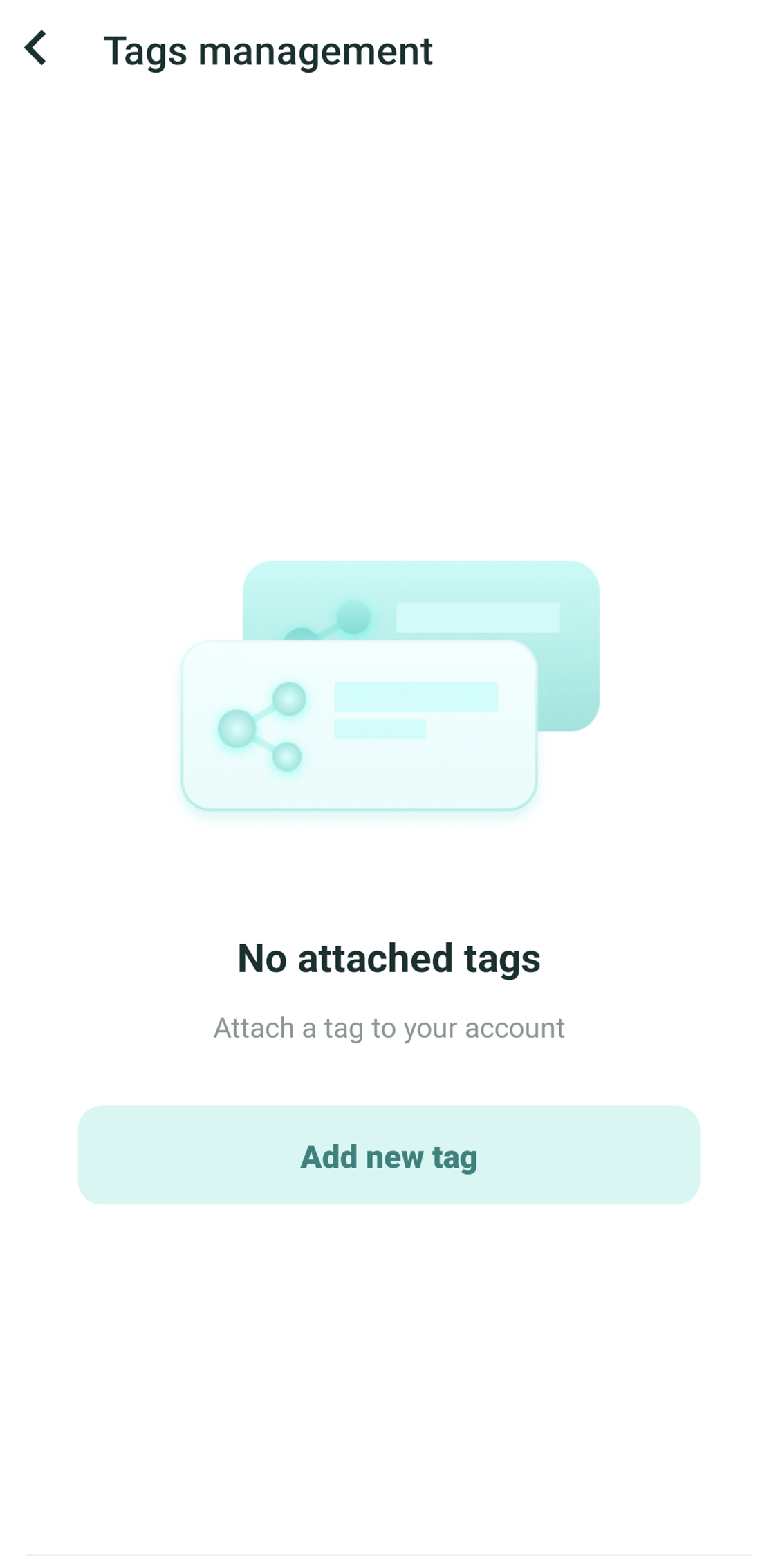
- Enter the tag ID in the Propuskator ACS (do not confuse it with the tag code). Click “Save” when finished.
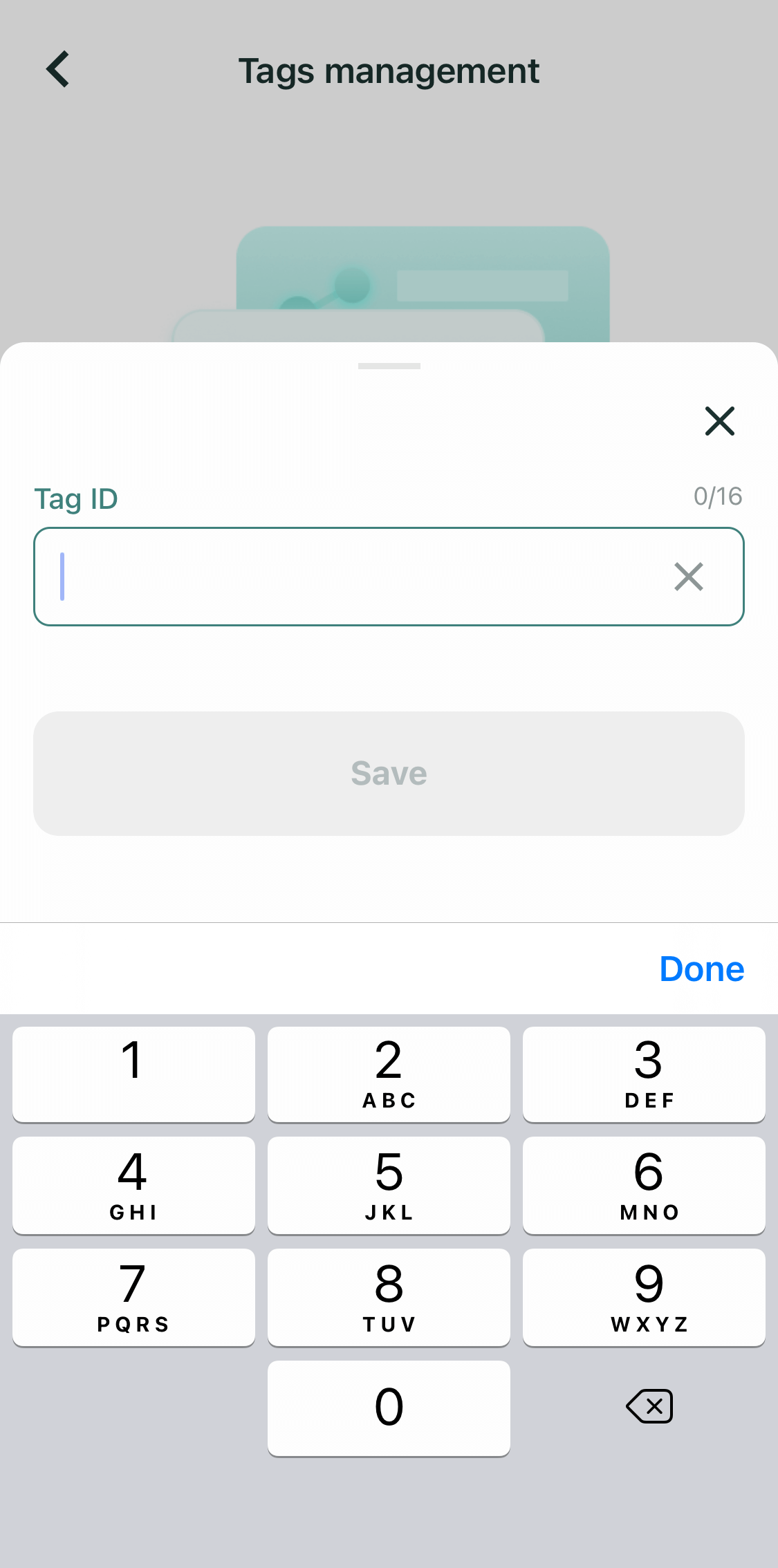
- The tag will appear in the list with the name specified for it in the ACS web interface.
The tag ID that you need to enter to bind it is available in the ACS web interface. You can find it on the “Tags” tab – the identifiers are given in the table’s first column with the tags’ names. Click on the “Copy text” link to quickly copy the value. Contact your system administrator to find out the desired tag ID.



