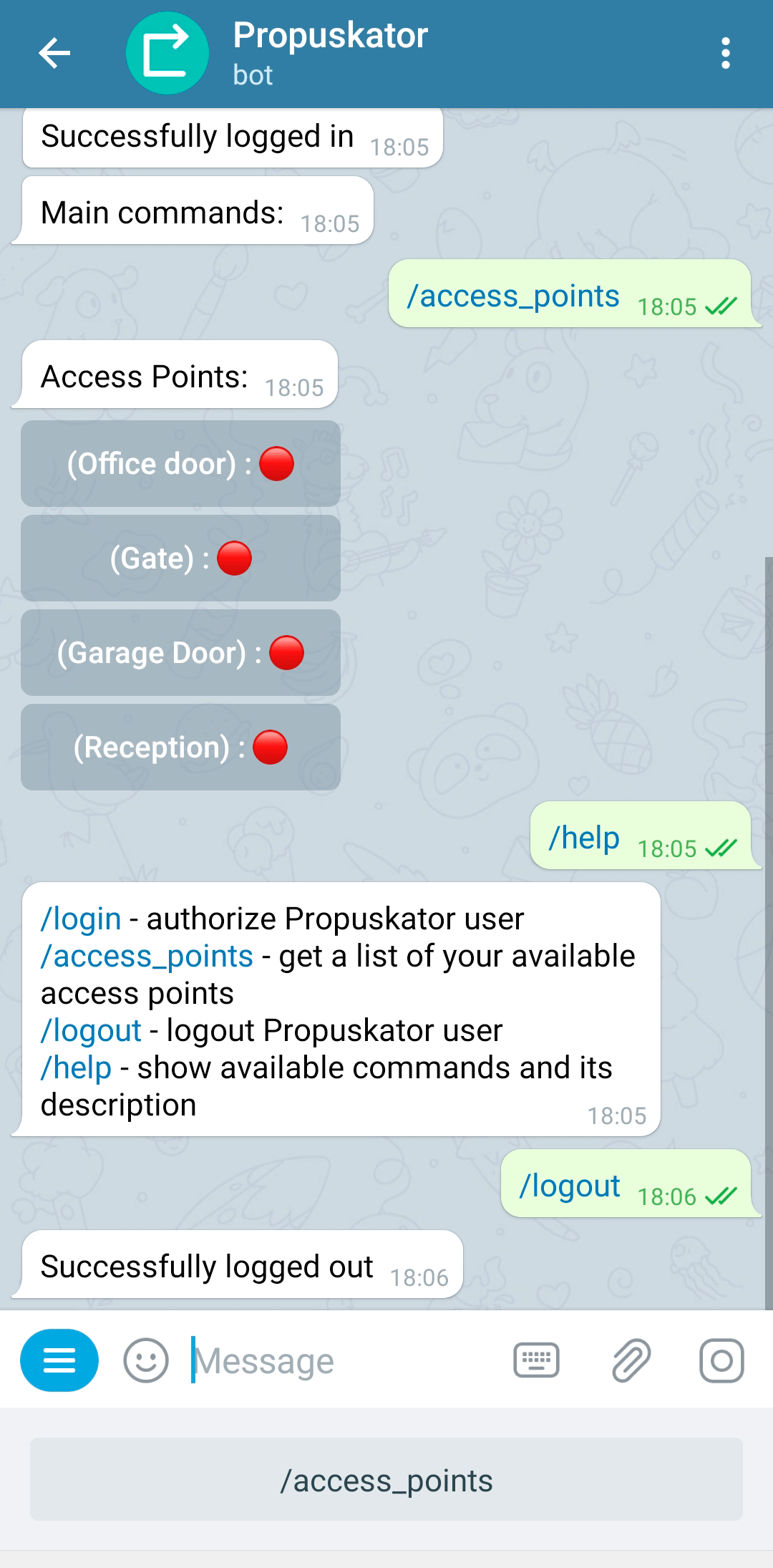Propuskator ACS users can manage access points via the Telegram bot. This feature is available to any ACS subject who has received permission from the administrator to use the mobile application for managing access points. For authorization in the bot, the same login and password are used as when logging in to the Propuskator application.
How to connect to a bot and what he can do
- For connecting to the bot, follow the link @propuskator_bot or enter “Propuskator” in the Telegram app search field.
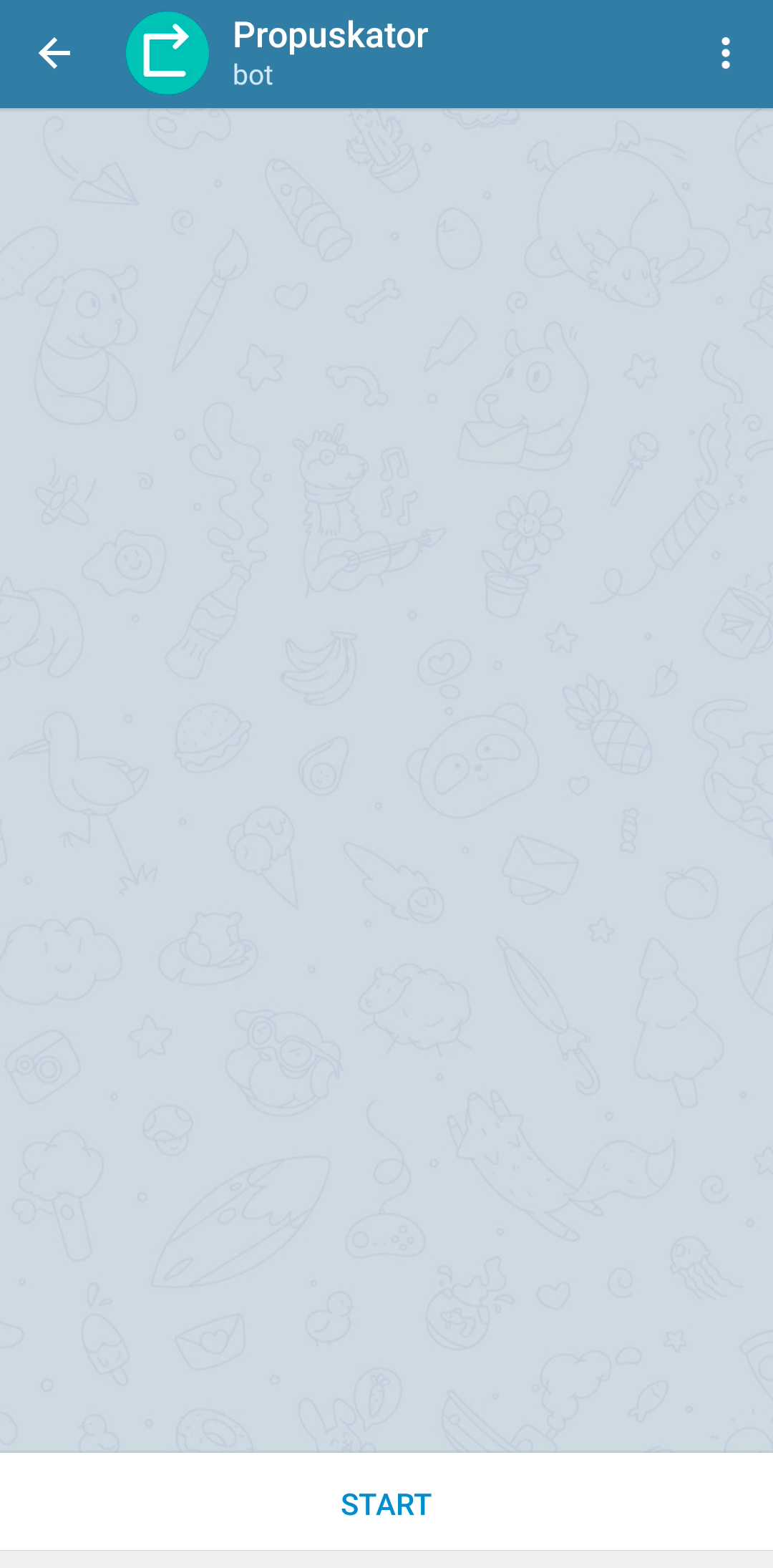
- Tap the “Start” button, and the bot will tell you about the commands that you can use to work with it:
- /login — authorization of the Propuskator user in the bot;
- /access_points — list of access points available for management;
- /logout — logout of the Propuskator account in the Telegram bot;
- /help — help about the bot’s capabilities.
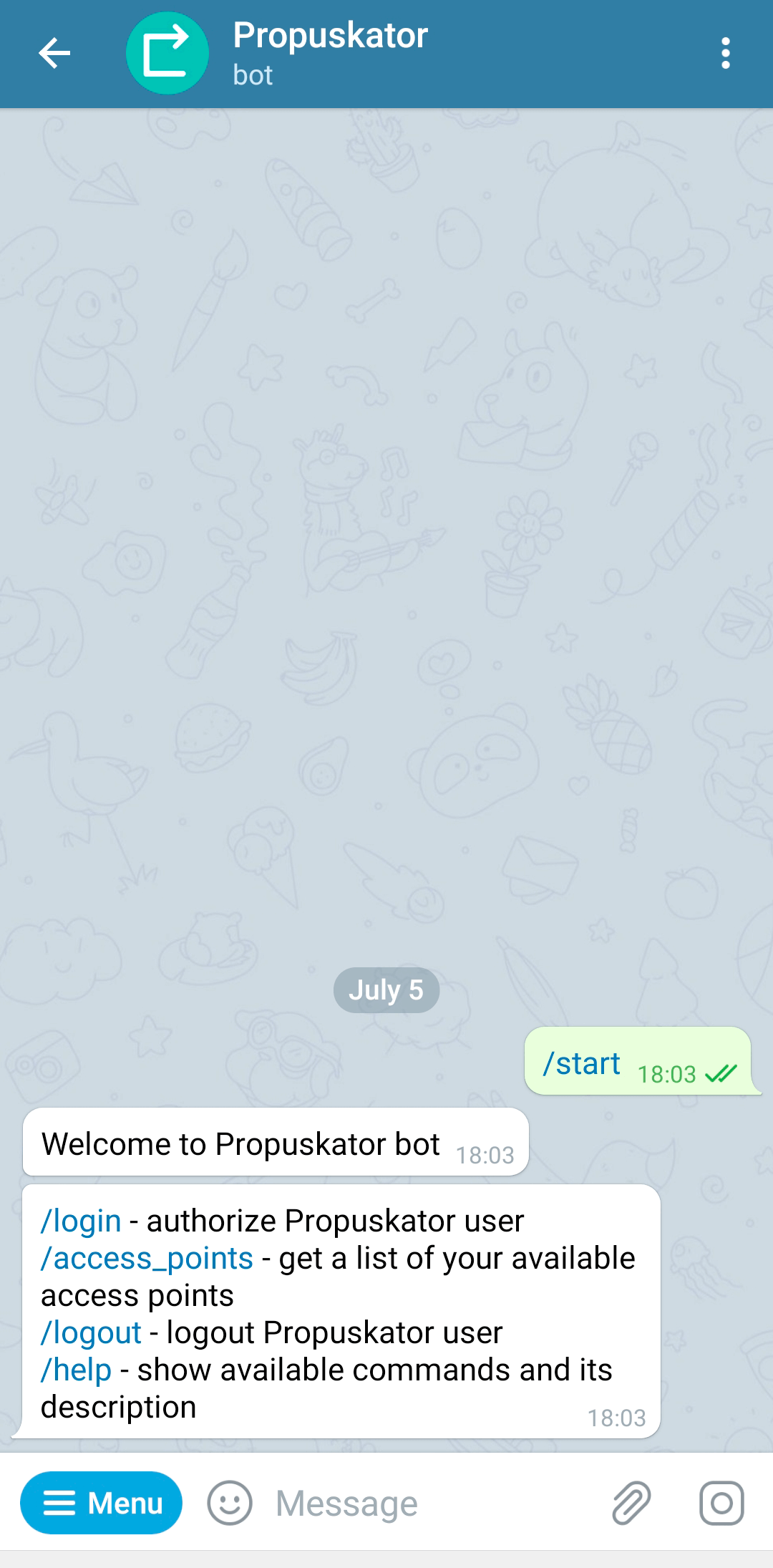
How to work with the Propuskator Telegram bot
Authorization
Tap on the /login command in the help message or enter it manually. The bot will ask you to enter your Propuskator login and password. These are the same credentials you use to log in to the mobile app.
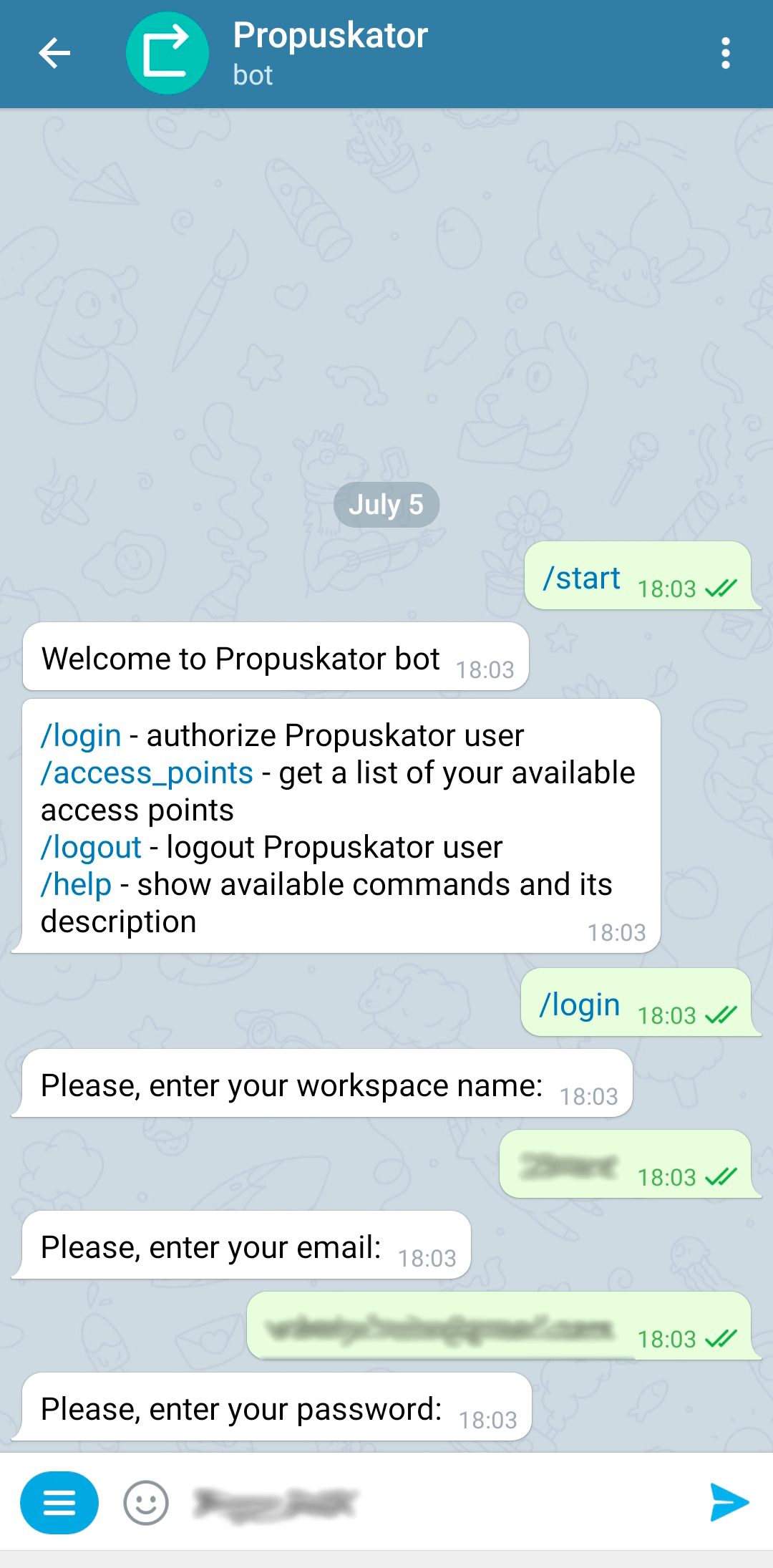
The bot will confirm that you’ve successfully logged in with the “Successfully logged in” notification. Your login and password will be immediately removed from the message history to secure your data.
A button with the primary bot command, /access_points, will appear at the bottom of the screen.
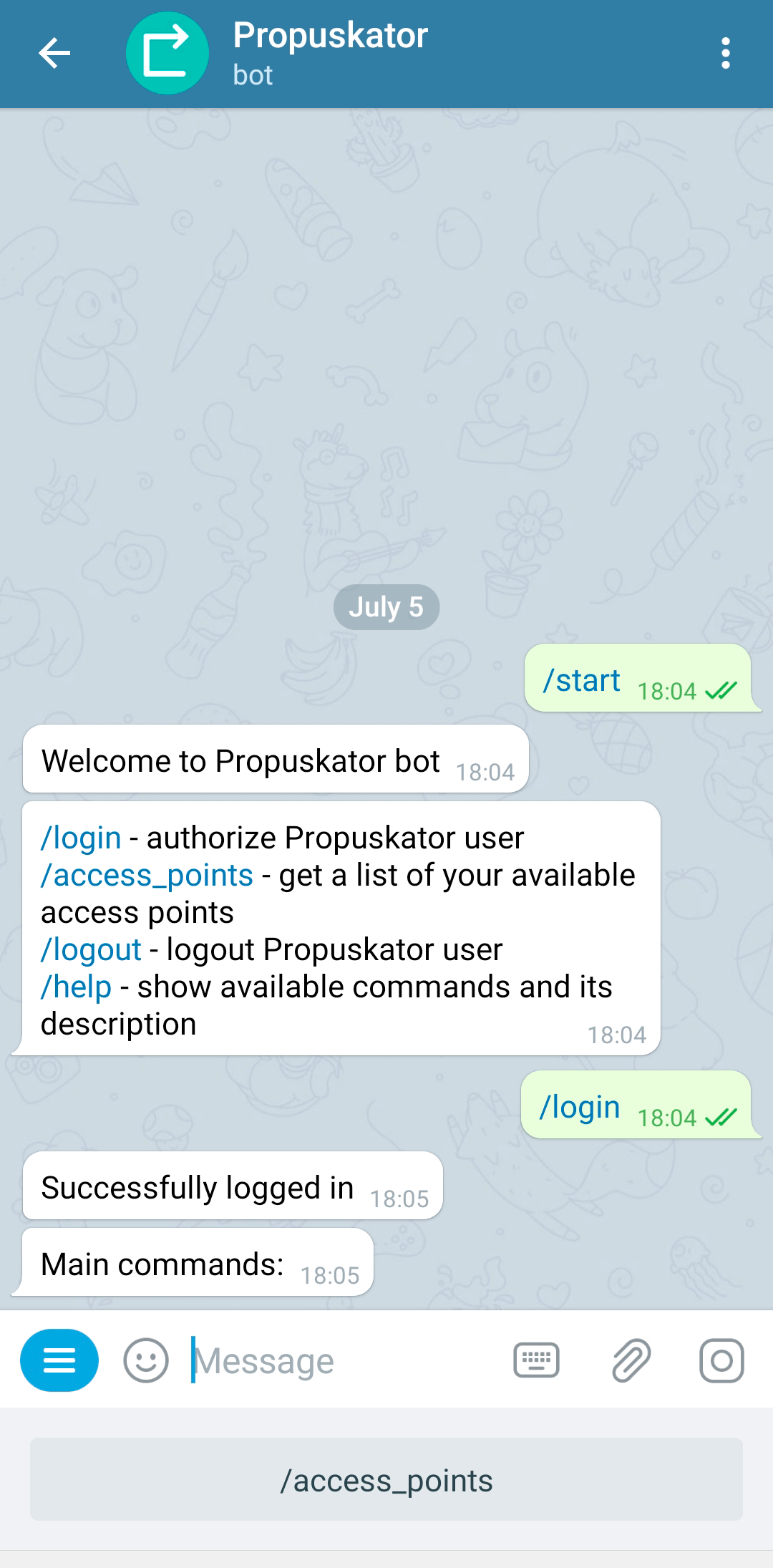
Access point management
Tap the /access_points button or enter the command manually, and a list of access points linked to your account will appear. Closed access points are marked with a red icon, and open ones (if any) are marked with green.
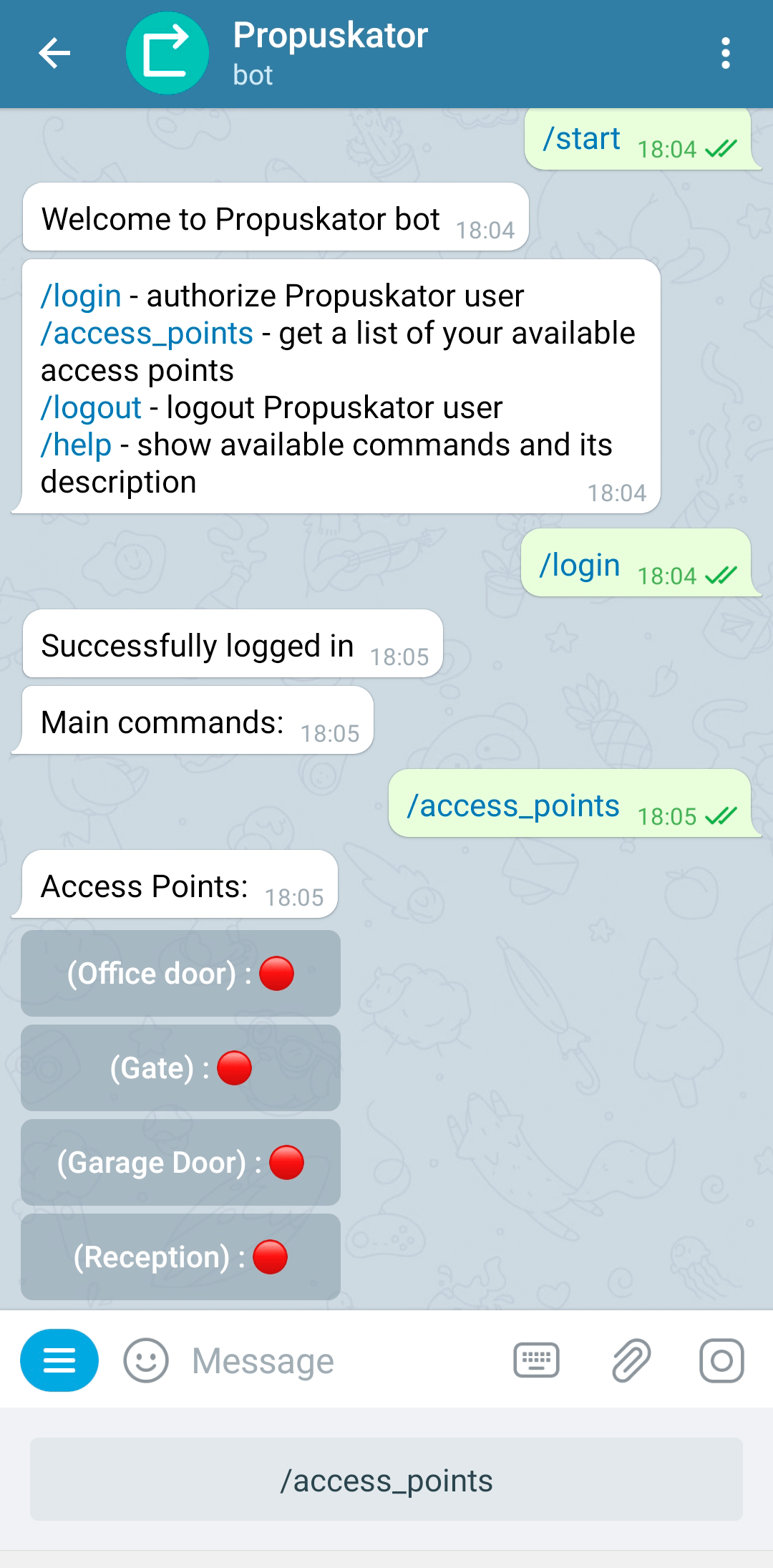
Tap on the name of the access point to open it. The icon’s color will change to green, and the bot will confirm the action with a “Successfully On” notification.
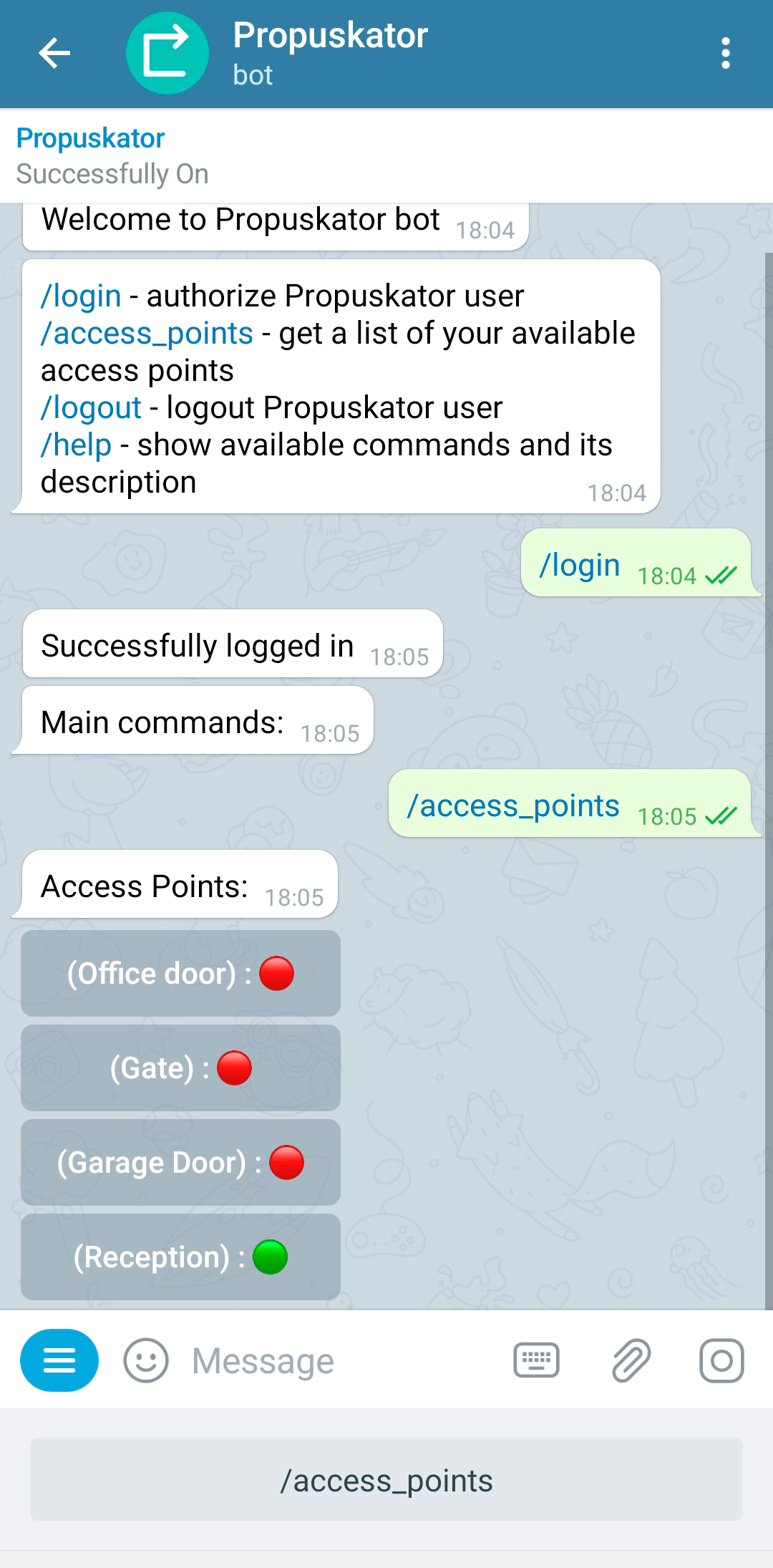
To close the access point, tap its name again. The icon will turn red, and the bot will issue a “Successfully Off” notification.
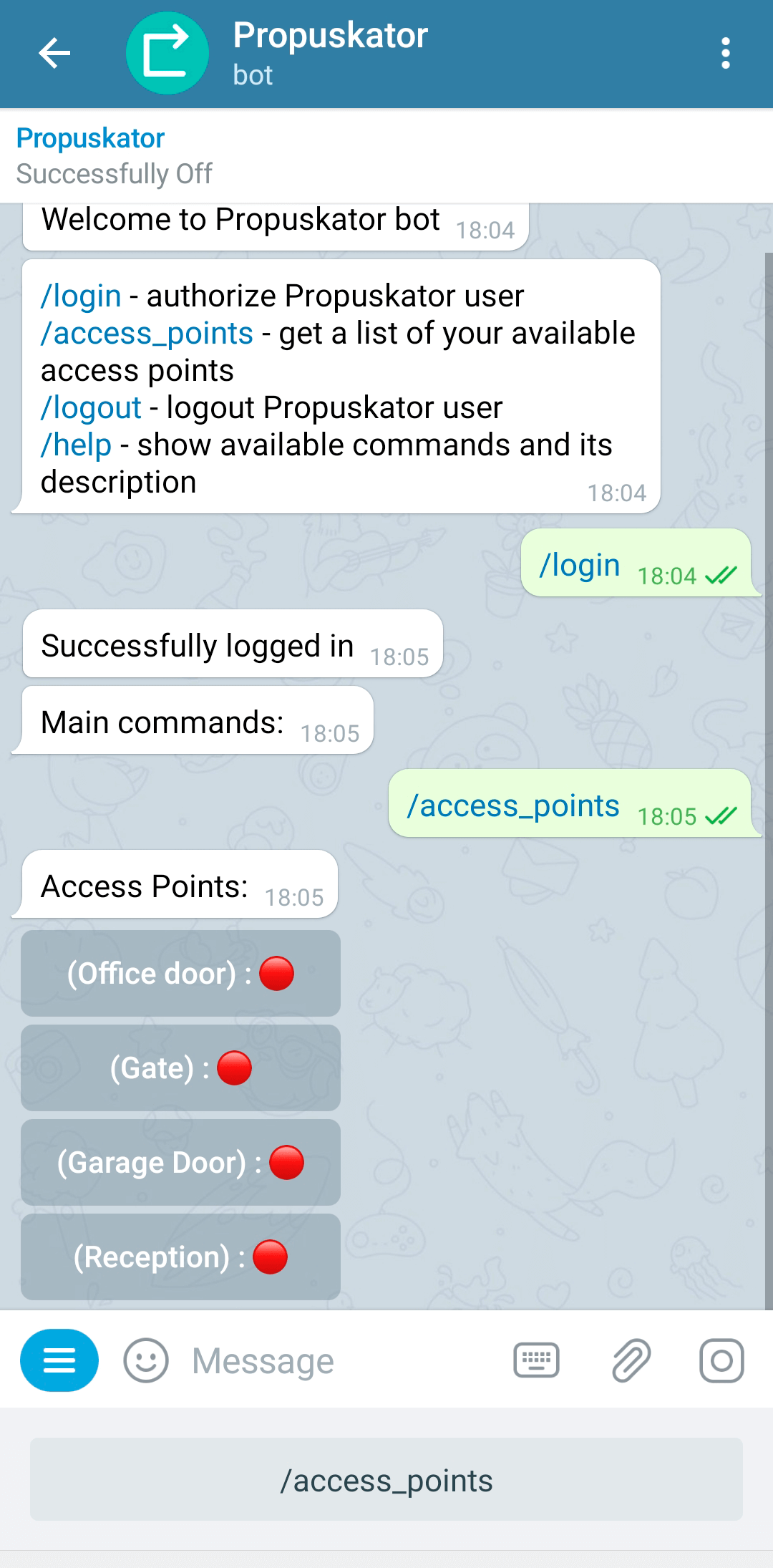
Help
To open help for all commands, type /help.
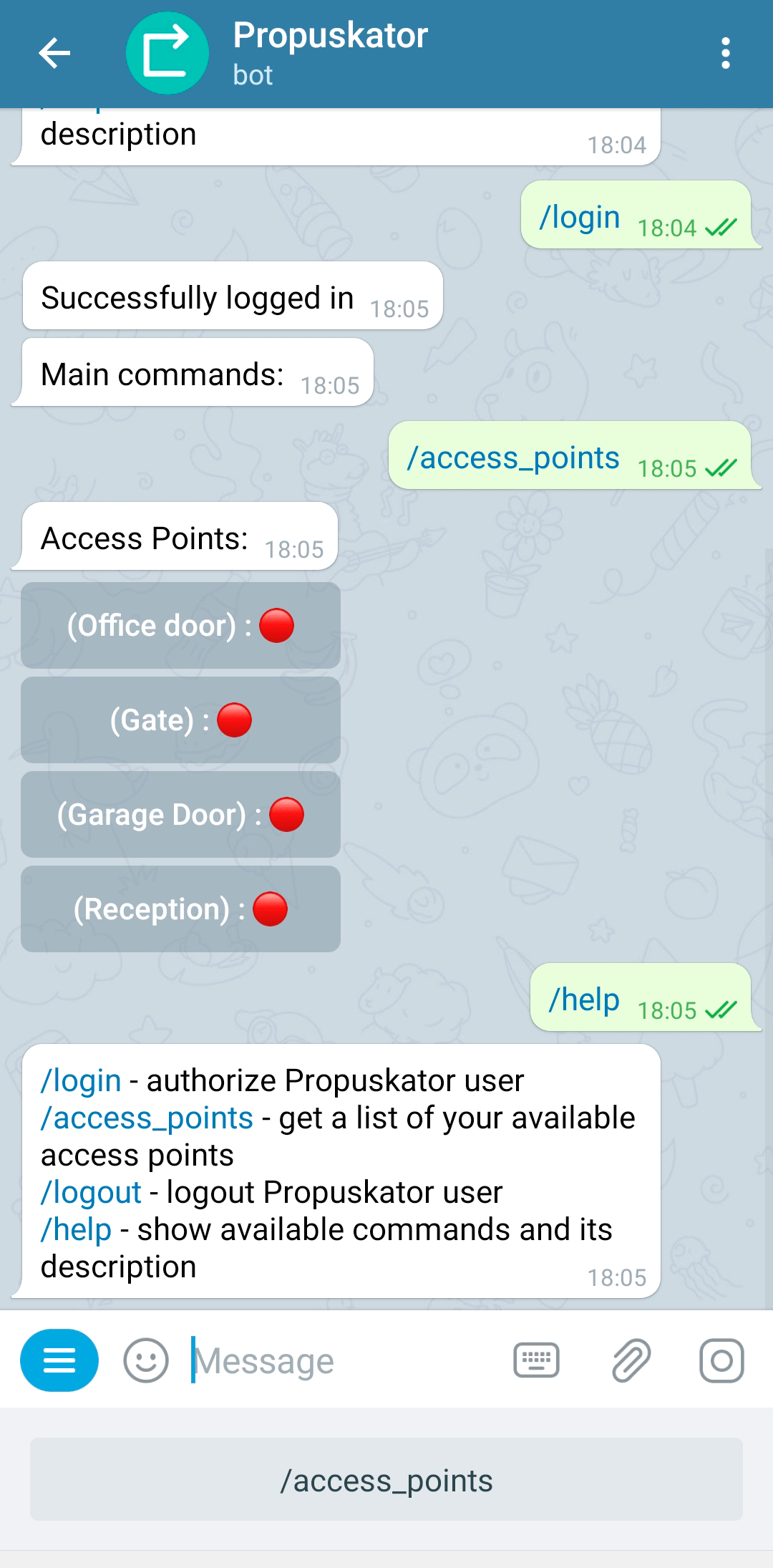
Logging out of the Propuskator account in the bot
To log out of your account, select or type the /logout command manually. The bot will confirm the action with a “Successfully logged out” notification.