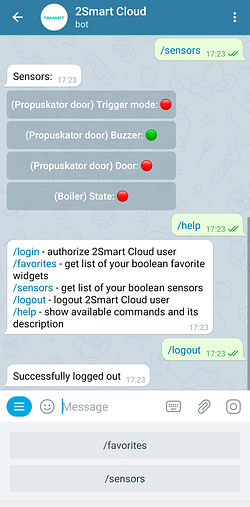You can use the Telegram bot to control any device linked to the 2Smart Cloud mobile app. This feature is helpful if there is no smartphone with the 2Smart Cloud application installed, but you can access the Telegram client (for example, on a laptop).
You can use the Telegram bot not only to control the Propuskator access point but also to change controller settings, view sensor data, and update the firmware.
Connecting to a bot and its features
- For connecting to the bot, follow the link @too_smart_cloud_bot or enter “2Smart Cloud” in the Telegram app search field.
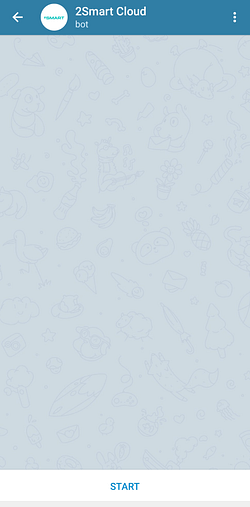
- Tap the “Start” button, and the bot will tell you about the commands that you can use to work with it:
- /login – authorization of the 2Smart Cloud user in the bot;
- /favorites – list of your favorite widgets;
- /sensors – list of sensors of your devices available for control;
- /logout – logout of the 2Smart Cloud account in the Telegram bot;
- /help – help about the bot’s capabilities.
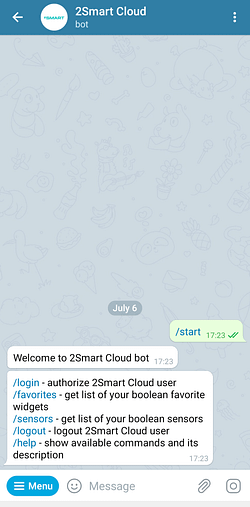
How to work with the Telegram bot
Authorization
Tap on the /login command in the help message or enter it manually. The bot will ask you to enter your 2Smart Cloud login and password.
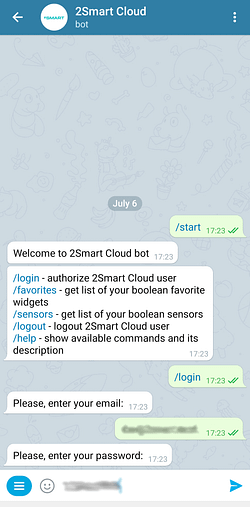
The bot will confirm that you’ve successfully logged in with the “Successfully logged in” notification. A list of your favorite widgets will also appear automatically.
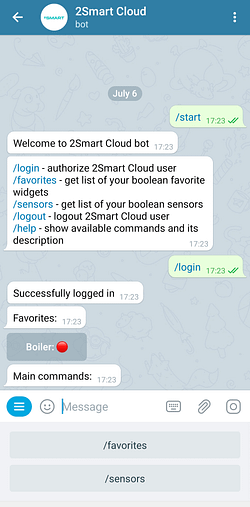
Favorite widgets control
The list of favorite widgets is displayed automatically after authorization. You can also request it at any time. To do this, select or manually type the /favorites command.
Widgets with a currently disabled device are marked in the list with a red icon, and enabled ones are marked with a green one. To enable a device using a widget (for example, open a gate to a lot), tap it in the list. The icon’s color will change to green, and the bot will confirm the action with the message “Successfully On”.
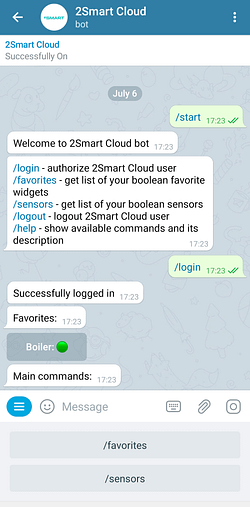
When you turn off the device using the widget, the icon will turn red again, and the bot will display the message “Successfully Off”. So you can check that the gate or gate is closed.
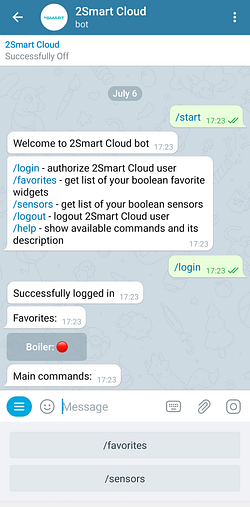
Device sensor management
Select or type /sensors to see a list of your devices’ managed sensors.
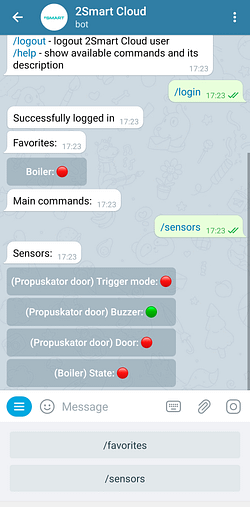
Sensor management is similar to widget management. To enable or disable the sensor, tap it in the list, and the bot will confirm the action by changing the icon’s color and with a message.
Help
To open help for all commands, type /help.
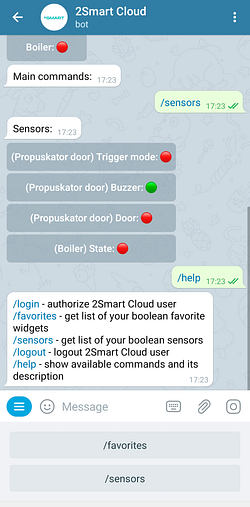
Logging out of the 2Smart Cloud account in the bot
To log out of your account, select or type the /logout command manually. The bot will confirm the action with a “Successfully logged out” notification.